How to Take a Screenshot on Your Computer: The Complete Guide
Introduction
Learning how to take a screenshot on your computer is a useful skill for work, school, and personal use. This guide explains the exact steps for capturing screenshots on both Windows and Mac. It also introduces free and paid tools that provide extra features such as scrolling capture, annotations, and file format options.
What you'll learn in this guide:
- Built-in methods for Windows and Mac
- Free and paid screenshot tools
- Editing, saving, and sharing options
- FAQs that answer common problems

How to Take a Screenshot on Windows
Windows offers several built-in methods for capturing the screen. The process differs slightly depending on the shortcut or tool you use.
Using the Print Screen (PrtScn) Key
The Print Screen (often labeled PrtScn, PrtSc, or PrtScr) key is usually located in the top row of the keyboard, near the function keys (F12, Insert, Delete).
Full-screen capture
- Press PrtScn.
- The screenshot is copied to the clipboard.
- Open an application like Paint, Word, or an email.
- Press Ctrl + V to paste the image.
This method does not create a file automatically; it requires pasting and saving manually.

Active window capture
- Hold down Alt and press PrtScn.
- Only the active window is copied to the clipboard.
- Paste it with Ctrl + V into an application.
This is useful for capturing a single program window instead of the entire desktop.

Saving directly as a file
- Hold down the Windows key and press PrtScn.
- The screen briefly dims.
- A screenshot file is saved automatically in:
C:\Users[Your Name]\Pictures\Screenshots
Tip: This method saves time because no manual paste is needed.
Using Snipping Tool or Snip & Sketch
Both tools provide more control than the Print Screen key.
Snipping Tool (Windows 7–10)
- Open Start Menu → search for Snipping Tool.
- Choose from:
- Free-form Snip: draw a custom shape.
- Rectangular Snip: drag a box around the area.
- Window Snip: capture one open program.
- Full-screen Snip: capture the entire screen.
- After capture, use the pen or highlighter for annotations.
- Save the image as PNG, JPG, or GIF.
Snip & Sketch (Windows 10 and 11)
- Press Windows key + Shift + S.
- The screen darkens and a small toolbar appears with four options:
- Rectangular Snip
- Freeform Snip
- Window Snip
- Full-screen Snip
- The screenshot is copied to the clipboard and a notification appears.
- Click the notification to open editing tools (crop, highlight, draw).
- Save or share directly.
Advanced: Taking a Scrolling Screenshot
Windows does not support scrolling screenshots with built-in tools. To capture long webpages, documents, or chat history, you can use third-party programs:
| Tool | Features | Free/Paid | Best For |
|---|---|---|---|
| ShareX | Scrolling capture, GIF recording | Free | Developers, power users |
| PicPick | Scrolling capture, editor, share | Paid | Professionals needing editing tools |
| Lightshot | Quick captures, cloud share | Free | General users |
Example: In ShareX, select Capture → Scrolling Capture, then drag over the window you want. The program scrolls automatically and saves the full image.
How to Take a Screenshot on Mac
Mac computers include built-in keyboard shortcuts for capturing the screen. These shortcuts work across macOS versions such as Mojave, Catalina, Big Sur, Monterey, and Ventura.
Keyboard Shortcuts
Command + Shift + 3 (full screen)
Captures the entire screen and saves it as a file on the desktop.
Command + Shift + 4 (select portion)
Turns the cursor into a crosshair. Drag to select the area you want to capture.
Command + Shift + 5 (menu with options & recording)
Opens a toolbar at the bottom of the screen. You can capture the entire screen, a specific window, or a selected portion. This menu also includes screen recording options.

Where to Find Saved Screenshots
By default, screenshots are saved as PNG files on the desktop. The file name follows the format: "Screenshot [date] at [time].png".
You can change the save location or file format through the Options menu in the Command + Shift + 5 toolbar or via Terminal commands.
How to Edit, Save, and Share Screenshots
Taking a screenshot is only the first step. To make it truly useful, you often need to edit, save, and share it in the right way.
Editing Screenshots
Most operating systems already include simple editing tools, but third-party apps give you more flexibility.
- Windows: Use Snipping Tool or Snip & Sketch to crop, highlight, or add notes. For advanced editing, import the screenshot into Paint, Photoshop, or GIMP.
- Mac: After capture, a floating thumbnail appears. Click it to crop, annotate, or draw. For more options, open the image in Preview or third-party tools like Skitch.
- Browser Extensions: Tools like Awesome Screenshot or Fireshot allow direct annotation (arrows, text, blur) before saving.
Saving Screenshots
After capturing a screenshot, the next step is deciding how and where to save it. Both Windows and Mac usually place screenshots in a default folder (Pictures > Screenshots on Windows, Desktop on Mac). If you use editing tools, you can choose a custom location before exporting.
Screenshot File Formats Compared
The format you choose affects quality, file size, and how easily the screenshot can be shared or edited. Here's a breakdown of the most common options:
| Format | Pros | Cons | Best Use Case |
|---|---|---|---|
| PNG | Lossless quality, preserves sharp text and UI details | Larger file size than JPEG | Documents, web graphics, interface screenshots |
| JPEG | Smaller file size, widely supported | Lossy compression, text may look blurry | Photos, casual sharing |
| Captures multiple pages in one file, easy to share | Larger file size, not editable as image | Webpages, reports, official documents | |
| GIF | Supports simple animations, small size for moving content | Limited color range, not ideal for complex images | Tutorials, step-by-step guides with motion |
| TIFF | High-quality, no compression loss | Very large files, less common for sharing | Professional printing, archiving |
Tips for Managing Saved Screenshots
- Rename files to make them easier to find later (e.g., "project-meeting-notes.png").
- Organize into folders if you take frequent captures.
- Compress large images when sending via email to avoid attachment size issues.
Sharing Screenshots
Once saved, you can quickly share them with colleagues or friends.
- Email or Messaging Apps: Attach screenshots directly. PNG is usually preferred for clarity.
- Cloud Services: Tools like OneDrive, Google Drive, or Dropbox make sharing larger sets of screenshots easier.
- Direct Upload Links: Lightshot, ShareX, and CleanShot X can generate instant links to share with others.
- Collaboration Platforms: Slack, Microsoft Teams, and Notion support drag-and-drop image sharing for faster team communication.
Editing Screenshots
Capturing the screen is only the first step—many times you'll want to adjust or highlight something before sharing. Editing tools make it easy to crop, annotate, blur sensitive data, or even combine multiple screenshots into one.
Common Editing Functions
- Crop & Resize: remove unnecessary parts of the image or adjust its dimensions.
- Highlight & Annotate: add arrows, boxes, or text to draw attention.
- Blur/Pixelate: hide private information like email addresses or account numbers.
- Combine Screenshots: merge several captures into one document or image.
- Add Effects: add borders, shadows, or watermarks for clarity or branding.
Screenshot Editing Tools Compared
| Tool | Platform | Features | Best For |
|---|---|---|---|
| Snipping Tool / Snip & Sketch | Windows | Quick capture, basic editing (crop, pen, highlight) | Everyday use |
| Snagit | Windows & Mac | Advanced editing, scrolling capture, templates | Professionals, tutorials |
| Preview | Mac | Basic annotation, text, shape tools | Quick edits on Mac |
| Greenshot | Windows | Lightweight, free, easy to annotate | Students, office users |
| Online Editors (e.g., Canva, Pixlr) | Browser | Filters, design templates, collaboration | Sharing online, creative edits |
Tips for Efficient Editing
- Use keyboard shortcuts to quickly crop or highlight without opening a heavy editor.
- For tutorials or guides, choose tools that support arrows, step numbers, or callouts.
- Keep file size in mind—over-editing with effects may make screenshots too large to share easily.
Sharing Screenshots
Once your screenshot is ready, you'll need to share it. Depending on the situation, whether at work, during study, or while casually chatting, there are several ways to send screenshots quickly and effectively.
Common Ways to Share
- Email: attach the screenshot as a file or insert it directly into the email body for clarity.
- Messaging Apps: apps like Slack, Teams, or WhatsApp support direct image pasting for instant communication.
- Cloud Storage: services such as Google Drive, Dropbox, or OneDrive make it easy to store and share a link, especially for larger files.
- Social Media: platforms like Twitter, Facebook, or LinkedIn allow direct image uploads to illustrate a post.
- Collaboration Platforms: tools like Trello, Notion, or Asana let you add screenshots directly into tasks or documentation.
File Sharing Considerations
| Method | Pros | Cons | Best For |
|---|---|---|---|
| Universal, simple | Limited file size | Formal communication | |
| Messaging Apps | Instant, convenient | Quality may be compressed | Team chats, quick updates |
| Cloud Storage | Large capacity, link sharing | Requires internet access | Work collaboration |
| Social Media | Wide reach | Public by default | Marketing, announcements |
| Collaboration Tools | Context-rich sharing | Requires platform adoption | Project management |
Tips for Sharing
- For work documents, keep file names clear (e.g., Report_Screenshot.png) for easy reference.
- If file size is too large, save in JPEG instead of PNG or compress the file before sending.
- Always double-check for sensitive information before sharing screenshots publicly.
Conclusion
Taking screenshots on your computer is a simple but powerful skill. Whether you're on Windows or Mac, you have multiple built-in tools and shortcuts at your disposal. Once captured, screenshots can be saved in different formats, quickly edited for clarity, and easily shared through email, cloud storage, or collaboration apps. By mastering these methods, you'll be able to communicate ideas more effectively, document information with precision, and streamline your daily workflow.
FAQ: Common Questions About Taking Screenshots
How do I take a screenshot without the Print Screen key?
You can use the Windows Snipping Tool, Snip & Sketch, or third-party apps like Greenshot and Lightshot. On Mac, you can use shortcuts like Shift + Command + 4.
Where are my screenshots saved on Windows?
By default, screenshots captured with Windows + Print Screen are stored in the Pictures > Screenshots folder. If you use the Snipping Tool or Snip & Sketch, you can choose a custom save location.
What file format should I save my screenshots in?
- PNG is best for sharp text and UI images.
- JPG works well for photos with gradients.
- GIF is suitable for simple graphics or low-size files.
How do I take a scrolling screenshot of a full webpage?
Windows and Mac don't support this natively. You'll need a browser extension (like Fireshot) or third-party software such as ShareX or Snagit.
Can I edit a screenshot after taking it?
Yes. Windows' Snip & Sketch and Mac's built-in Markup tool allow you to crop, highlight, or annotate screenshots directly.
How do I quickly share a screenshot with others?
You can copy it to your clipboard (Ctrl + C on Windows, Command + C on Mac) and paste it into chats, emails, or documents. Cloud tools like OneDrive or Google Drive also allow instant sharing.
Do screenshots reduce image quality?
Generally no, since they capture pixel-perfect copies of your display. However, compressing the file to smaller formats (like JPG) may slightly reduce clarity.
See also
Master Keyboard Shortcuts: Boost Productivity on Windows 11 & Browser
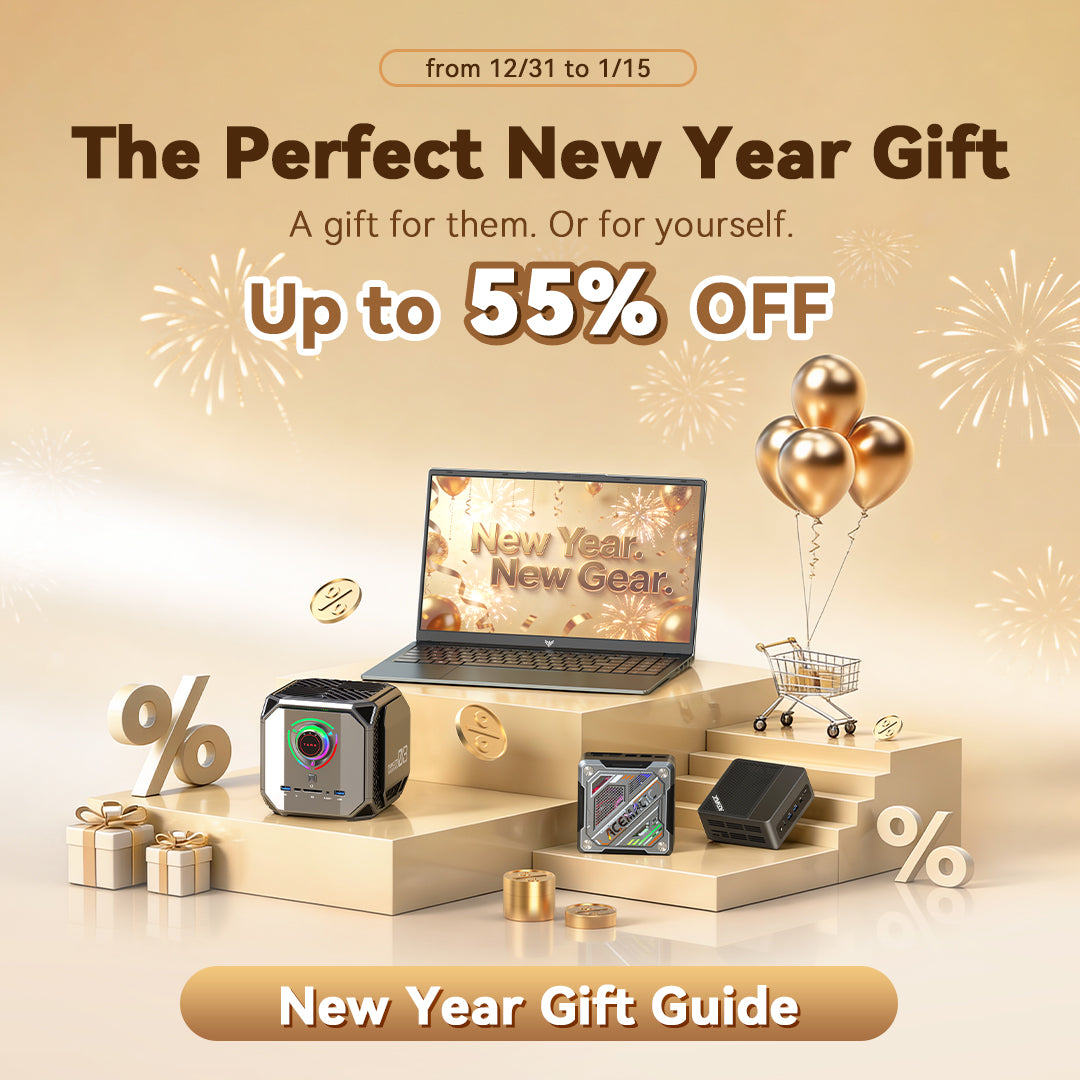






Leave a comment
Please note, comments need to be approved before they are published.