What Is RAM in a Computer or Laptop? A Clear and Practical Guide

What Is RAM on a Computer or Laptop?
RAM is an acronym for Random Access Memory that stores data temporarily your system is working with. Unlike long storage devices such as HDDs or SSDs, RAM provides direct access to files and commands needed at the moment. For example, if you launch a file, RAM keeps it cached so your processor does not have to retrieve it from the slow storage device repeatedly.
RAM modules typically resemble narrow circuit boards surrounded by memory chips. The modules are inserted into your motherboard and lie directly alongside your central processing unit (CPU). Modern desktops and laptops typically have two or more RAM slots, so memory capacity can be upgraded if necessary.
How RAM Works with Your CPU and Storage
Each time an application starts, information is transferred from your disk drive to RAM. The processor reads this information to execute tasks. This process relies significantly on RAM space and speed. High-capacity RAM installation is able to store more temporary data, while faster RAM enables quicker communication with the CPU.
In addition to speed and capacity, the memory channel configuration—single-channel or dual-channel—also impacts performance. Dual-channel RAM allows the CPU to access data from two modules simultaneously, effectively doubling the bandwidth. This parallel data path often leads to faster task execution and smoother multitasking compared to single-channel setups.
RAM is a trade-off between processing and storage. Since data access within RAM is quicker than accessing information from a hard drive, this component significantly improves responsiveness. Image editing, window switching among applications, and background applications all depend on RAM for keeping things running smooth.
RAM vs Hard Drive: What's the Difference?
Though both hard drives and RAM hold data, they do so for varying purposes. RAM holds transitory data currently needed, and your hard drive holds permanent documents such as saved files, installed software, and system data. When a system is powered down, RAM data is lost, but files on a hard drive are not changed.
If you don't save a document before you close down, the file is lost because it was only residing in RAM. This temporary nature is why RAM can give fast performance without long-term storage responsibility.
Why RAM Is So Critical for Performance
Performance issues typically trace back to insufficient RAM. When you have several applications open and the RAM gets full, the system must transfer data in and out of RAM and the much slower hard drive. This creates slowdowns, freezing, and sometimes crashing.
The more RAM your device has, the more tasks it is able to process at once. High-environment games, video editing programs working with high-definition video, and web browsers loaded with open pages all put a heavy drain on memory. If RAM cannot keep up, these experiences slow down or stop altogether.

How Much RAM Do You Really Need?
There is no single RAM size that works for everyone. The ideal quantity depends on your everyday activities:
- Basic Activities (Browsing, email, word processing): 4 GB to 8 GB
- Moderate Usage (Light image editing, some multitasking): 8 GB to 16 GB
- Advanced Usage (Gaming, handling large files, coding): 16 GB to 32 GB
- Professional Use (3D graphics, high-end video editing): 32 GB and above
Choosing the right RAM setup is a question of achieving a balance between cost and performance. More memory doesn't necessarily translate to increased performance, but less than necessary will certainly limit the potential of your computer.
Checking Your Computer's RAM
Windows possesses the simplest method to view RAM status within Task Manager:
- Press Ctrl + Shift + Esc
- Click on the "Performance" tab
- Navigate to "Memory"
There you will see:
- Total capacity
- Current usage
- Available slots
These statistics enable you to understand how much room your system is taking up and whether expansion is possible. If you notice your usage crossing 80% consistently, your machine may require a RAM boost.

Signals You Require More RAM
You do not have to wait for system messages to increase your memory. Several common signs indicate RAM limits:
- Files and programs take longer than usual to start
- Task switching causes visible lag
- Processing large files causes the system to crash
- Games stutter or fail to load resources properly
- Large amounts of RAM are consistently in use even on light loads
If such issues arise consistently, your current RAM setup may not be sufficient for your needs.
Increase RAM or Purchase a New Computer?
Installing RAM is usually a low-cost way of extending the life of your current unit. Most desktops and some laptops allow people to install additional modules of RAM. Before purchasing, check for:
- Compatibility with your motherboard
- Number of available slots
But not all systems allow for the upgrade of RAM. If so, or in the event that other parts such as the CPU are also old, it is a better idea to invest in a new machine. Contemporary computers include faster processors and additional memory as standard, enhancing performance on all fronts.
Select the Appropriate RAM or Computer for Your Requirements
For individuals who need a smooth and stable experience, it is important to select a computer with appropriate RAM. ACEMAGIC offers its series of Mini PCs with high-memory capacity models ideal for multitasking, content creation, or gaming. Units with DDR4 or DDR5 RAM that supports up to 64 GB offer consistent speed and capacity for personal or professional use.
A few ACEMAGIC Mini PCs also provide future memory expansion area. It is a feature useful for clients who anticipate more workloads in the future or those who wish to extend their system's life without having to change the entire setup.
Last Thoughts: RAM Is a Key to Reliable Performance
RAM is at the heart of how fast and reliably a computer or laptop performs routine tasks. From multitasking applications to running advanced workflows, the proper memory configuration keeps users productive and frustration-free. Determining your needs and pairing them with the right RAM capacity provides a smooth computing experience today and tomorrow.

Frequently Asked Questions (FAQs)
What is the purpose of RAM in a computer?
RAM stores temporary data that your system uses while it’s running. It helps apps load faster and enables smooth multitasking.
Can you use laptop RAM in a desktop?
Generally, no. Laptop RAM uses SO-DIMM slots, while desktops use DIMM. Adapters exist but are not practical for most users.
Is 8GB RAM enough in 2025?
Yes, for casual use and office tasks. But for gaming, video editing, or heavy multitasking, 16GB or more is preferable.
Does RAM affect gaming FPS?
Indirectly. Low RAM can cause stuttering, longer loading times, and slower asset streaming. But GPU and CPU affect FPS more directly.
Can I mix different RAM sizes?
Yes, but ensure compatibility with your motherboard and expect performance to default to the slowest module.
What happens if RAM is too full?
Your system starts using swap space or virtual memory, which is significantly slower and results in sluggish performance.
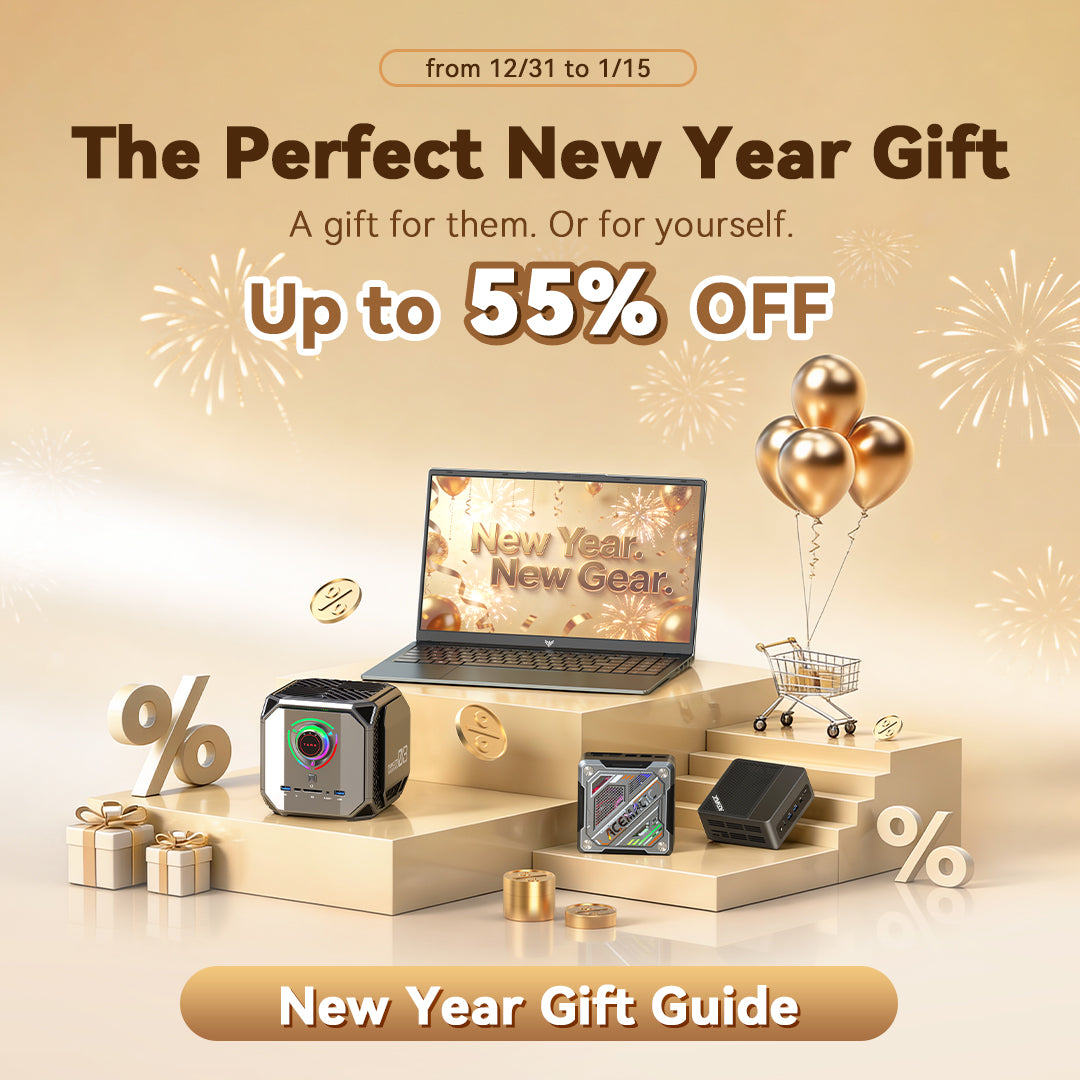






Leave a comment
Please note, comments need to be approved before they are published.