Difference Between USB A vs USB C & Which One is Better
Since the invention of the USB interface in the mid-1990s, it has become the primary method of connecting computers to peripheral devices. Today, USB has become an indispensable part of modern electronic devices. From phones to laptops, large mainframe to mini PC, cars to airplanes, USB is ubiquitous. However, not all USB interfaces are the same. The market is currently dominated by two types of USB interfaces: USB-A and USB-C. These differ significantly in appearance, performance, and function. So, what exactly are the differences between USB-A vs USB-C? Which one is superior? How do different USB interfaces impact user experience? Let's explore these issues in depth.
What is USB-A?
USB-A, also known as Universal Serial Bus Type-A, is a very common and widely used USB interface. It features a flat rectangular shell with an asymmetric design, narrower at one end and slightly wider at the other. The USB A interface can only be inserted on one side, and it won't function if inserted incorrectly.

The ubiquity of USB-A interfaces began with the release of USB 1.0 specifications in 1996. Since then, it has undergone numerous upgrades such as USB 2.0, USB 3.0, and USB 3.1, with transfer speeds escalating from the initial 12 Mbps to 10 Gbps. However, the design has remained unchanged. For many years, USB-A has been the primary method of connecting computers and peripherals, and it is supported by billions of devices worldwide.
USB-A ports are common fixtures on computers, monitors, televisions, and similar devices, serving as connection points for mice, keyboards, game controllers, printers, external hard drives, and USB flash drives. It has simplified the installation and usage of peripherals, boosting the booming growth of the PC peripheral market. Today, even with the advent of the more advanced USB-C, USB A remains one of the most frequently used USB interface types due to its enormous installed base.
Advantages
- Exceptional compatibility: The vast majority of computers and electronic devices are equipped with USB-A interfaces. Using USB-A allows for connection and data transfer with various devices.
- Sturdy and durable construction, with a long lifespan even with repeated plugging and unplugging.
Disadvantages
- Compared with the new USB-C interface, the USB-A interface is larger and occupies more space on the device. This is why some thin and light laptops do not have USB A interfaces.
- USB-A has a right way and a wrong way to plug in. One must discern the correct direction while plugging in; otherwise, it could be inserted incorrectly.
- The power supply capacity of a USB-A interface is typically around 2.5W and is insufficient for powering high-wattage devices.
- It doesn't support the latest fast charging and video output protocols, resulting in poorer compatibility with newer devices.
What is USB-C?
USB-C, officially known as USB Type-C, is a new type of USB interface standard. It's a versatile interface that has emerged in recent years and is gradually replacing the traditional USB-A as mainstream. The USB-C interface has a compact, rounded-oval appearance, both ends are identical, allowing for reversible plugging.

The USB-C(Type C) standard was introduced in 2014 to rectify the drawbacks of traditional USB connectors, such as their large size, bulky build, and unidirectional insertability. It aimed to provide a simpler, more efficient user experience. USB-C manages to remain compact and portable while offering faster transmission speeds and more powerful feature expansions through additional pins.
In recent years, USB C has gained popularity in mobile devices such as smartphones, laptops, and tablets. More and more Android phones are featuring USB-C as standard, and the new iPhones (iPhone 15 and 16), MacBook, and iPad Pro have all adopted the USB-C interface. USB-C is capable not just of transferring data and charging devices, but also of connecting to display monitors. One interface meets a wide variety of peripheral device connection needs. Currently, USB C is gradually replacing traditional interfaces like USB-A, HDMI, Ethernet, and others, becoming a standard feature on laptops.
Advantages
- A simple and uniform design: USB-C comes in a compact size, with symmetrical ends, one cable fits all. Whether it's a smartphone, tablet, or laptop, you can use the same USB-C cable for charging and connection, significantly reducing the number of cables carried.
- USB-C natively supports the USB 3.1 Gen2 standard, with a theoretical bandwidth of up to 10Gbps, which is several times that of USB-A. When used with Thunderbolt 3, the speed can reach an astonishing 40Gbps.
- USB-C can deliver up to 100W of power output, which is able to meet the charging needs of most laptops. It also supports the USB PD fast charging protocol, greatly reducing the charging time for devices such as smartphones and tablets.
- High power delivery
- USB-C natively supports the DisplayPort video output standard, which can directly connect to high-resolution monitors, outputting 4K and even 8K images without the need for additional video converters.
Disadvantages
- Poor backward compatibility: The USB-C interface is not compatible with previous USB standards. To use devices with USB-C ports, new USB-C cables and adapters are needed, which may entail some initial replacement costs.
- The quality of USB-C cables on the market varies widely. Some substandard cables may pose safety risks, so careful selection is needed.
- Not all electronic devices come standard with USB-C interfaces. Some manufacturers are still in a waiting or transition phase, so it will take some time for USB-C devices to become widespread.
Speed Comparison Between USB-A and USB-C

USB A and USB C have significant differences in data transmission speed. Let's make a detailed comparison:
Data transfer speed of USB-A:
- The maximum transmission rate of the USB 2.0 standard is 480 Mbps, equivalent to about 60MB/s.
- The USB 3.0 standard has improved the transmission rate to 5 Gbps, which is approximately 625MB/s, more than 10 times that of USB 2.0.
- USB 3.1 Gen 1 has the same speed as USB 3.0, which is 5Gbps. The USB 3.1 Gen 2 manages a top speed of 10Gbps, or about 1250MB/s.
- USB 3.2 Gen 1 remains at 5Gbps, Gen 2 at 10Gbps, and Gen 2x2 can reach up to 20Gbps, roughly equal to 2500MB/s.
Data transfer speed of USB-C:
- USB-C supports a variety of high-speed transmission protocols, such as USB 3.1, USB 3.2, and USB4.
- Under the USB 3.1 Gen 2 standard, USB-C can achieve a transmission rate of 10Gbps.
- Under the USB 3.2 Gen 2x2 standard, USB-C can achieve a transmission rate of 20Gbps.
- Under the USB4 standard, USB-C can achieve a whopping 40Gbps transmission speed, which is equal to approximately 5000MB/s.
From the point of view of transmission speed, USB-C has an evident advantage. Even with the latest USB 3.2 Gen 2x2 standard, the speed of USB-A can only reach up to 20Gbps. USB-C, on the other hand, can achieve a high-speed transmission of up to 40Gbps through the USB4 standard, which is twice as much as USB A. In addition, USB C is also backward compatible with standards like USB 3.2 and USB 3.1 and can seamlessly integrate with high-speed transmission protocols like Thunderbolt 3 and DP Alt Mode. This places USB-C ahead of USB-A in transmission speed and versatility, making it the obvious choice for high-performance data transfer.
The ultra-high transmission bandwidth of USB-C can cater to the needs of demanding scenarios, such as 4K/8K video transfer and handling large capacity solid-state drives. Users need only a single USB-C data cable to connect a variety of high-speed peripherals, offering a consistent high-speed experience. USB-A, constrained by its speed, may struggle when faced with applications that require high bandwidth.
Therefore, from the perspective of data transfer speed, USB C is undoubtedly the mainstream interface standard of the future, destined to replace USB-A. Of course, USB-A still has extensive application space in lower-speed situations, and both connector types are likely to coexist for a considerable period.
USB A vs USB C: Charging Speed
The power supply capacity of the USB-A interface is relatively limited, consistently constrained by a 5V voltage limit. Under the USB 2.0 standard, the maximum power that USB A can carry is only 2.5W. USB 3.0 and USB 3.1 raise this maximum to 4.5W, yet these output levels are insufficient to charge high-power devices. USB-A's power transmission capacity is mainly used to charge low-power devices and for connecting self-powered peripherals.
USB-C's shining feature is its support for USB Power Delivery (PD) fast charging technology, breaking away from the 5V voltage limit traditionally associated with USB interfaces. USB PD embraces several levels of variable voltage, peaking at 48V, and can provide power up to 100W under 5A current. That's more than 20 times the capacity of USB A, allowing USB C to easily cater to a range of devices, particularly laptops.

USB PD also supports bidirectional power supply, which means devices can charge each other, providing added convenience. USB-C's formidable power transmission capabilities drastically surpass USB-A in the charging realm, enormously expanding the scope and usage scenarios of USB interfaces. USB-C exemplifies a revolutionary leap in USB interface power transmission capabilities.
USB C vs USB A: Audio and Video Capabilities
USB-A lacks native audio/video capabilities and requires additional protocols like HDMI or DisplayPort for audio/video output, with the maximum resolution and refresh rate dependent on the specific protocol used. USB-A ports are more commonly used for connecting peripherals such as keyboards, mice, and storage devices rather than audio/video equipment.
USB-C(Type-C) natively supports audio/video output through DisplayPort Alternate Mode and USB Audio Device Class 3.0, enabling a single cable to deliver high-resolution video (up to 8K), multichannel audio, and fast data transfer simultaneously. It supports HDR and can work with Thunderbolt 3 for even higher bandwidth. For audio, USB C enables high-resolution output up to 32-bit/384kHz.
Recommended Reading: HDMI 2.1 VS DisplayPort 1.4
USB A vs USB C: Versatility
In terms of versatility, USB-C has a clear advantage over USB-A.
USB-A mainly provides basic data transfer and power supply functions, which can meet the needs of connecting common peripherals such as mice, keyboards, and flash drives. However, USB-A's functionality is relatively singular, with each port usually only capable of completing one task.
On the other hand, USB-C is a multi-functional interface that combines data transfer, charging, and video output in one. A single USB-C port can simultaneously charge a device, transfer data, and connect to an external display. With adapters, USB-C can also be compatible with other interfaces such as HDMI and DisplayPort, greatly expanding the application range of the interface.
It can be said that USB-C is an all-in-one solution, capable of meeting all your connection needs with a single port. It simplifies interface design, reduces the number of cables needed, and makes devices more streamlined and portable. In contrast, to achieve the multiple functions of USB-C, USB-A often requires several different interfaces, resulting in more complex device ports and more cumbersome cable management.
Summary
Through the previous analysis and comparison, we can clearly see the main differences between USB-A and USB-C in terms of transmission speed, protocol versions, compatibility, and future adaptability. The USB-A interface has a long history and good compatibility, but it lags behind in transmission speed and functional scalability. On the other hand, the USB-C interface is faster, supports more advanced protocols, and represents the future development direction of USB technology. Currently, USB-A still dominates the mainstream market, and the compatibility of USB-C needs to be improved. However, in the long run, USB-C will completely replace USB-A and become the new generation of mainstream interface standards.
Frequently Asked Questions (FAQ)
1. Is USB-C the same as Type-C?
Yes, USB-C and Type-C refer to the same thing. USB-C is the official name for the Type-C connector, which is a 24-pin USB connector system. It is reversible, so it can be plugged in either way up.
2. Is USB C faster than USB-A?
USB-C is indeed faster than USB-A. USB-C supports USB 3.1 and higher versions, offering data transfer speeds up to 10 Gbps, while USB-A can only reach a maximum of 5 Gbps. Moreover, USB-C can provide higher charging power and supports video output, making its overall performance and versatility superior to USB-A.
3. Can I use USB 3.2 in a 3.0 port?
Yes, USB 3.2 devices are backward compatible with USB 3.0 and USB 2.0 ports. However, the connection will be limited to the speed of the lowest version. For example, a USB 3.2 device in a USB 3.0 port will only operate at USB 3.0 speeds.
4. How do I know if I have USB-A or C?
USB-A and USB-C are two connectors with completely different appearances. The USB-A connector is flat and rectangular, and can only be inserted in one direction with the front facing up. In contrast, the USB-C connector is oval-shaped, and its reversible design allows the USB-C cable to be inserted in either direction, front or back.
5. Why is everything switching to USB-C?
USB-C is a versatile interface standard that enables power delivery, high-speed data transfer, and video output through a single, compact, and reversible port. It supports USB 3.1 and higher versions, offering faster data transfer speeds and greater convenience. The smaller size of USB-C connectors allows devices to adopt slimmer and more lightweight designs.
References
1. USB Type-C System Overview PDF. Link
2. USB - Wikipedia. Link
3. USB hardware -Wikipedia. Link
4. USB - C. Link
5. Charge and connect with the USB-C connector on your iPhone. Link
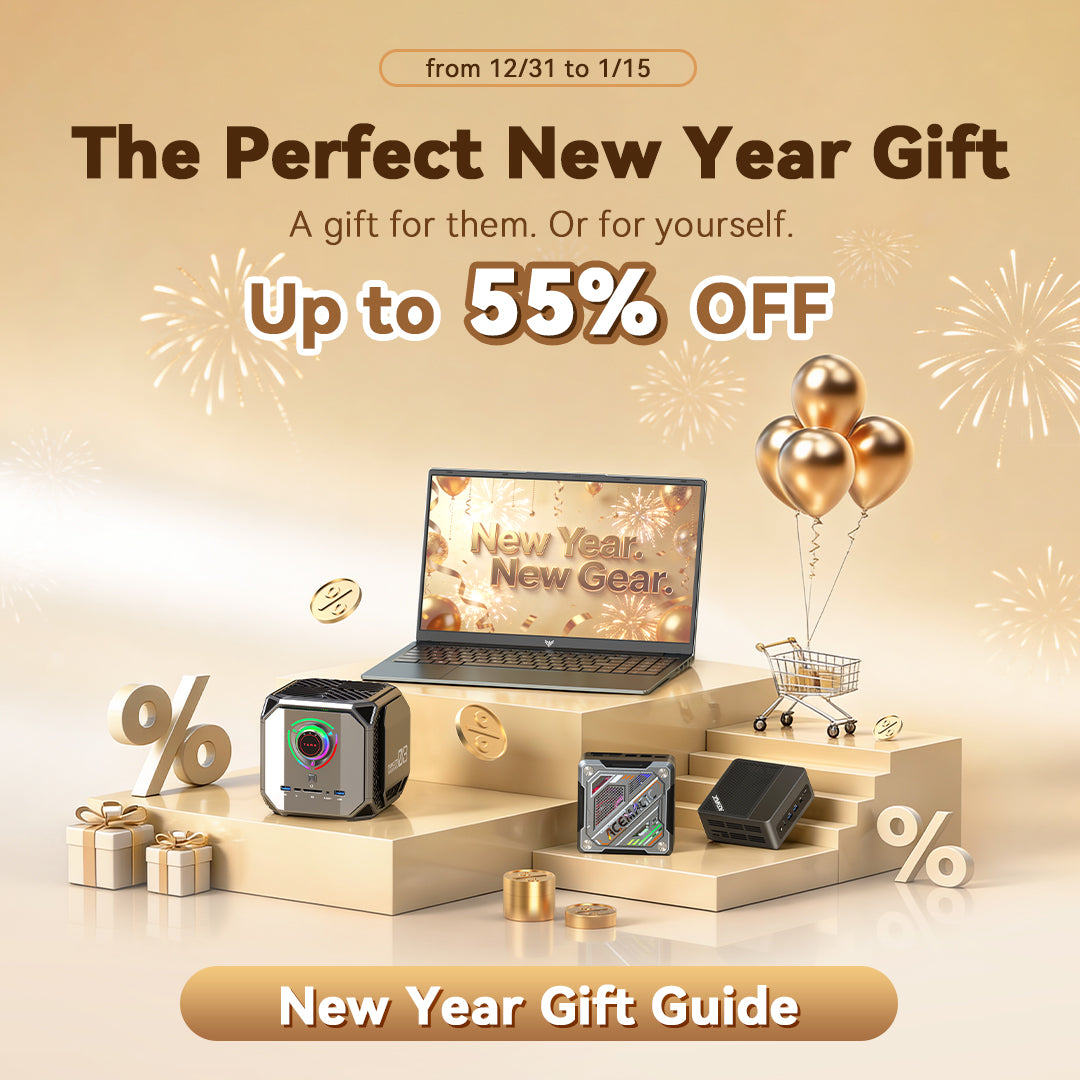






Leave a comment
Please note, comments need to be approved before they are published.