What Is CPU Cache A Clear Guide to How It Speeds Up Your Computer

Modern processors handle billions of operations per second, but they often wait for data to arrive from slower system memory. The CPU cache solves this problem by providing an ultra-fast storage layer between the cores and RAM. This guide explains what CPU cache is, its role in processing speed, and how it operates inside your computer.
The definition of CPU Cache
CPU cache is a small, high-speed memory integrated into the processor. It stores frequently accessed data and instructions so the CPU can retrieve them without waiting for main memory. Acting as a middle layer between the processor and RAM, the cache helps maintain smooth performance, faster load times, and efficient multitasking even under heavy workloads.
The Role of CPU Cache
The main purpose of CPU cache is to reduce the time it takes for the processor to access data. Since RAM is much slower than the CPU, direct memory access would constantly interrupt processing. Cache memory keeps a ready copy of the data the CPU is likely to need next, allowing it to continue executing instructions without delay.
In everyday use, this means faster response when launching applications, switching between browser tabs, or loading complex files. By keeping frequently used data close to the cores, cache memory allows the processor to work continuously rather than waiting for information to travel from system memory.
How Caching Works in Processors
When a processor needs data, it first checks the cache.
- If the required data is found in the cache, it’s called a cache hit. The CPU can use the data immediately, ensuring smooth and uninterrupted processing.
- If the data isn’t found, it’s a cache miss. The processor must then fetch the data from RAM, which takes more time. Once retrieved, a copy is stored in the cache for future use.
This hit-and-miss system allows the cache to “learn” and predict what the CPU will need next. Over time, it minimizes repeated trips to RAM and keeps execution pipelines filled with data. In modern CPUs, this mechanism works across multiple levels—L1, L2, and L3—each balancing speed, size, and proximity to the core. Together, they ensure that critical data is always close at hand, maintaining high performance across gaming, creative, and professional workloads.
You can imagine the CPU cache as a hierarchy:
| Level | Location | Typical Size | Speed | Function |
| L1 Cache | Inside each CPU core | 32–128 KB | Fastest | Immediate data access |
| L2 Cache | Near the core | 256 KB–1 MB | Very fast | Stores recently used data |
| L3 Cache | Shared across cores | 4–64 MB | Fast | Coordinates data sharing |
This layered design ensures that the CPU always has quick access to the most relevant information, minimizing performance drops when handling complex or repetitive workloads.
Types of CPU Cache: L1, L2, and L3 Explained
Modern processors use a layered caching system to balance speed, size, and efficiency. These layers—L1, L2, and L3—work together to ensure that the most important data is always available when the CPU needs it. Each level has a specific role within the processor, contributing to overall speed and multitasking capability.
L1 Cache – Fastest and Closest to the Core
The L1 cache is the first and fastest layer of memory within the CPU. It sits directly inside each processor core and handles the most frequently accessed data and instructions. Because it operates at the same speed as the core, it delivers results within nanoseconds.
L1 cache is usually split into two parts:
- Instruction cache (L1i) – stores CPU instructions.
- Data cache (L1d) – stores values the CPU needs for calculations.
Its small capacity—typically between 32KB and 128KB per core—means it can only hold the most critical information, but its speed ensures minimal delay in task execution.
L2 Cache – Balancing Speed and Capacity
The L2 cache is the second level and acts as a bridge between L1 and L3. It’s larger, usually between 256KB and 1MB per core, but slightly slower. L2 stores data that isn’t currently in L1 but might be needed again soon.
This layer reduces the number of cache misses that require data to be pulled from RAM. When L1 doesn’t contain the requested data, the CPU automatically checks L2. Its moderate size and proximity to the core make it a critical part of balancing fast access and efficient storage.
L3 Cache – Shared for Multi-Core Coordination
The L3 cache sits farther from the core and is shared among all cores within the processor. It’s much larger—often between 4MB and 64MB—but slower than L1 and L2. Its primary function is to coordinate data sharing and reduce redundancy across cores.
When multiple cores process different threads of the same application, L3 ensures they can access shared data without repeatedly retrieving it from RAM. This shared structure improves efficiency in workloads like video editing, 3D rendering, and gaming, where multiple cores must work on related data simultaneously.
Comparison Overview
| Cache Level | Typical Size | Location | Speed | Function |
| L1 | 32–128 KB per core | Inside the core | Fastest | Holds active instructions and data |
| L2 | 256 KB–1 MB per core | Near the core | Very fast | Stores recently accessed data |
| L3 | 4–64 MB shared | Across all cores | Fast | Coordinates shared data access |
Together, these layers form a hierarchy that prioritizes speed for immediate tasks while retaining capacity for broader data management. The cooperation between L1, L2, and L3 allows modern CPUs to deliver consistent, efficient performance across a variety of workloads.
How CPU Cache Works
The CPU cache operates through a layered, predictive system that keeps the most useful data close to the processor. Its main goal is to minimize the time the CPU spends waiting for data from RAM. Every millisecond saved in this process directly translates into faster application launches, smoother multitasking, and better overall responsiveness.
The Caching Process
When the CPU executes a task, it constantly needs to read and write data. The process follows a specific order:
- The CPU checks the L1 cache first. If the data is there, the operation completes instantly — this is a cache hit.
- If the data isn’t in L1, the CPU looks in L2, then L3. If found, it copies it to the higher cache levels for quicker access next time.
- If the data isn’t in any cache, the CPU retrieves it from RAM, stores a copy in the cache, and continues processing — this is a cache miss.
Through this layered checking system, the CPU learns which data is likely to be used again and keeps it ready. This minimizes trips to slower memory and maintains high instruction throughput.
Cache Replacement and Update Policies
Because cache space is limited, the CPU uses smart replacement algorithms to decide which data to keep or discard. Common strategies include:
- Least Recently Used (LRU): Removes data that hasn’t been accessed for the longest time.
- Write-through: Updates both the cache and main memory at the same time, ensuring data accuracy.
- Write-back: Updates data in the cache first and writes to memory later, improving performance but requiring careful synchronization.
These policies maintain a balance between speed and reliability, allowing the processor to handle both high-performance and data-intensive tasks effectively.
Data Flow Example
You can visualize cache operation as a three-step hierarchy:
- Step 1: CPU requests data from L1 → if found, instant access.
- Step 2: If not, L2 or L3 provides a slightly slower but still rapid response.
- Step 3: Only when all cache levels fail does the CPU access RAM, the slowest step.
This layered approach ensures that, in most cases, data is fetched from a cache rather than from main memory, greatly reducing latency.
How CPU Cache Affects Performance
The efficiency of a CPU’s cache system directly influences how quickly your computer performs everyday tasks. A well-optimized cache reduces waiting time between operations, allowing the processor to execute more instructions in less time. In short, a larger or smarter cache can make two CPUs with similar clock speeds deliver very different real-world results.
Cache Size and Application Type
Not every workload benefits equally from cache size.
- Gaming: Titles that rely on rapid scene rendering and asset loading gain noticeable speed improvements from larger L2 or L3 caches, especially when data like textures or physics calculations can be stored locally.
- Office and Productivity: Applications such as browsers, spreadsheets, and email clients benefit from cache efficiency rather than size — fast retrieval of small data chunks matters more than raw capacity.
- Creative and Data-Intensive Tasks: Video editing, 3D rendering, and AI inference workloads use large data sets that are repeatedly accessed. A bigger L3 cache helps minimize slow RAM calls and stabilizes frame rendering or export times.
These differences show that cache performance depends on workload behavior — not just the number printed on a spec sheet.
Cache Latency vs. Clock Speed
It’s a common misconception that increasing CPU frequency alone guarantees faster performance. In reality, cache latency — the time it takes to access stored data — can be just as critical.
A processor with lower latency and efficient cache management often outperforms a higher-clocked model that spends more cycles waiting for data. This is why modern CPUs invest heavily in optimizing cache structure and predictive algorithms rather than only pushing frequency limits.
CPU Cache vs RAM: Key Differences
CPU cache and RAM both serve as memory, but they operate at entirely different speeds and purposes. Cache is the processor’s immediate workspace—fast, small, and designed for instant data access. RAM, on the other hand, is much larger but slower, acting as temporary storage for active programs and files. Understanding how these two work together explains why even a high-capacity system can feel slow if cache performance is weak.
Speed and Proximity
The key difference lies in distance from the CPU. Cache is built directly onto the processor die, allowing it to deliver data in nanoseconds. RAM sits on the motherboard, connected through a memory bus that introduces latency.
| Memory Type | Typical Size | Access Speed | Location | Primary Use |
| L1 Cache | 32–128 KB | ~1 ns | Inside CPU core | Immediate instruction/data access |
| L2/L3 Cache | 256 KB–64 MB | 3–20 ns | Near or on CPU die | Reused data and shared storage |
| RAM (DDR4/DDR5) | 8–64 GB | 60–100 ns | On motherboard | Active programs and files |
While these timing differences may seem tiny, a delay of just a few nanoseconds repeated millions of times can dramatically affect performance.
Function and Data Retention
Cache holds transient, high-priority data that changes constantly as the processor executes instructions. It’s volatile and designed for short-term reuse. RAM, while also volatile, stores the active system state—everything currently open or running on your computer.
In essence:
- Cache feeds the CPU directly, keeping its pipelines full.
- RAM feeds the cache, acting as a high-capacity reservoir.
When the CPU can’t find data in the cache (a cache miss), it fetches it from RAM, and sometimes from storage beyond that. This chain forms the computer’s memory hierarchy, where each level trades capacity for speed.
How Cache and RAM Work Together
Both memory types are essential and interdependent. Cache boosts performance by handling immediate, repetitive requests; RAM supports it by holding the broader working set of data.
Here’s how they cooperate in real usage:
- You open a program → data loads from your SSD into RAM.
- As the CPU starts running it, key instructions and variables move into cache.
- The CPU repeatedly accesses cache-level data while occasionally pulling new data from RAM as needed.
This cycle happens billions of times per second, ensuring smooth operation. A balanced system—with sufficient RAM and efficient cache—delivers faster loading, better responsiveness, and fewer performance bottlenecks.
How to Check CPU Cache Size on Your Computer
Knowing your CPU’s cache size helps you understand its performance potential. Cache specifications often explain why two processors with similar clock speeds behave differently under load. Fortunately, you can check cache information easily using built-in tools on any operating system.
On Windows
There are several simple ways to view cache size in Windows:
Task Manager:
- Press Ctrl + Shift + Esc to open Task Manager.
- Go to the Performance tab and select CPU.
- At the bottom-right corner, you’ll see L1, L2, and L3 cache sizes displayed.
Command Prompt:
- Open Command Prompt and type: wmic cpu get L2CacheSize, L3CacheSize
- This command lists the cache sizes in kilobytes (KB).
System Information:
- Search for “System Information” in the Start menu.
- Navigate to Components → Processor to see detailed CPU cache data.
These methods work for nearly all desktop and laptop CPUs, regardless of brand.
On macOS
- Click the Apple menu → About This Mac → System Report.
- Under Hardware Overview, find your processor details.
- You’ll see information about the L2 and L3 caches listed by size.
For Apple Silicon chips (like M2 or M3), macOS reports unified cache values because memory and cache are integrated differently than on Intel-based Macs.
On Linux
Use the lscpu command in Terminal:
lscpu | grep "cache"
This command outputs cache levels and sizes, such as “L1d cache: 48K” or “L3 cache: 32M.”
Alternatively, you can check the full hardware summary with:
cat /proc/cpuinfo
Scroll down to find “cache size” for detailed specifications.
Checking Manufacturer Specifications
If your system tools don’t show full details, visit the official CPU manufacturer’s website:
- Intel® ARK (ark.intel.com) provides exact cache configurations for every Intel processor.
- AMD Product Specifications (amd.com) lists per-core and total cache sizes for Ryzen and Athlon series CPUs.
Knowing these numbers can help you compare CPUs and understand why some models handle multitasking or gaming workloads better than others.
Conclusion
When comparing processors, cache isn’t usually the deciding factor—but it’s an important one to understand. Most users will choose a CPU based on core count, clock speed, or GPU compatibility, since these have a more visible impact on day-to-day performance. Still, cache memory quietly supports all of these elements, ensuring the processor runs efficiently under different workloads.
If you’re upgrading or building a PC, consider cache as part of the complete performance picture. Modern CPUs already include well-balanced cache systems, so focusing on the right core configuration or CPU-to-GPU pairing will usually deliver the biggest gains. For a deeper understanding of how these components work together, see our guides on CPU cores and CPU vs GPU comparisons—both essential reads before making your next upgrade decision.
FAQ
1. What is CPU cache and why does it matter?
CPU cache is a small, high-speed memory built into the processor that stores frequently accessed data. It reduces the time the CPU spends fetching information from slower RAM, improving speed and responsiveness during multitasking or heavy workloads.
2. How does CPU cache differ from RAM?
While both store temporary data, cache sits directly on the CPU and operates several times faster than RAM. Cache handles immediate data access for active instructions, while RAM holds larger program data. Together, they form the core of your system’s performance hierarchy.
3. Does a bigger cache always mean better performance?
Not necessarily. A larger cache can help, but its benefit depends on how efficiently it’s used and how well it matches your tasks. For example, gaming or video editing gains more from larger caches, while basic office work may not show much difference.
4. What’s the difference between L1, L2, and L3 cache?
L1 cache is the smallest and fastest, located directly in each CPU core. L2 is larger but slightly slower, and L3 is shared among all cores to manage data exchange. Each level serves a specific purpose to balance speed, capacity, and efficiency.
5. How can I check my CPU’s cache size?
You can view cache size using Task Manager on Windows, the System Report on macOS, or the lscpu command in Linux. Most manufacturer websites, like Intel or AMD’s product pages, also list cache specifications for each processor model.
6. Is CPU cache important for gaming?
Yes. Games benefit from cache because it helps the CPU process physics, AI, and asset loading more smoothly. Larger and well-optimized caches reduce stuttering and keep frame rates stable, especially in CPU-heavy titles.
7. How does cache interact with CPU cores?
Each core has its own L1 and L2 caches, while all cores share a larger L3 cache. This design allows fast, localized processing for individual threads while keeping shared data consistent across multiple cores—key for performance in modern multi-core processors.
8. Should I consider cache size when choosing a CPU?
It’s worth noting but shouldn’t be your top priority. Focus first on the number of cores, clock speed, and compatibility with your motherboard or GPU. Cache complements these specs, ensuring smoother performance once you’ve chosen the right processor class for your needs.
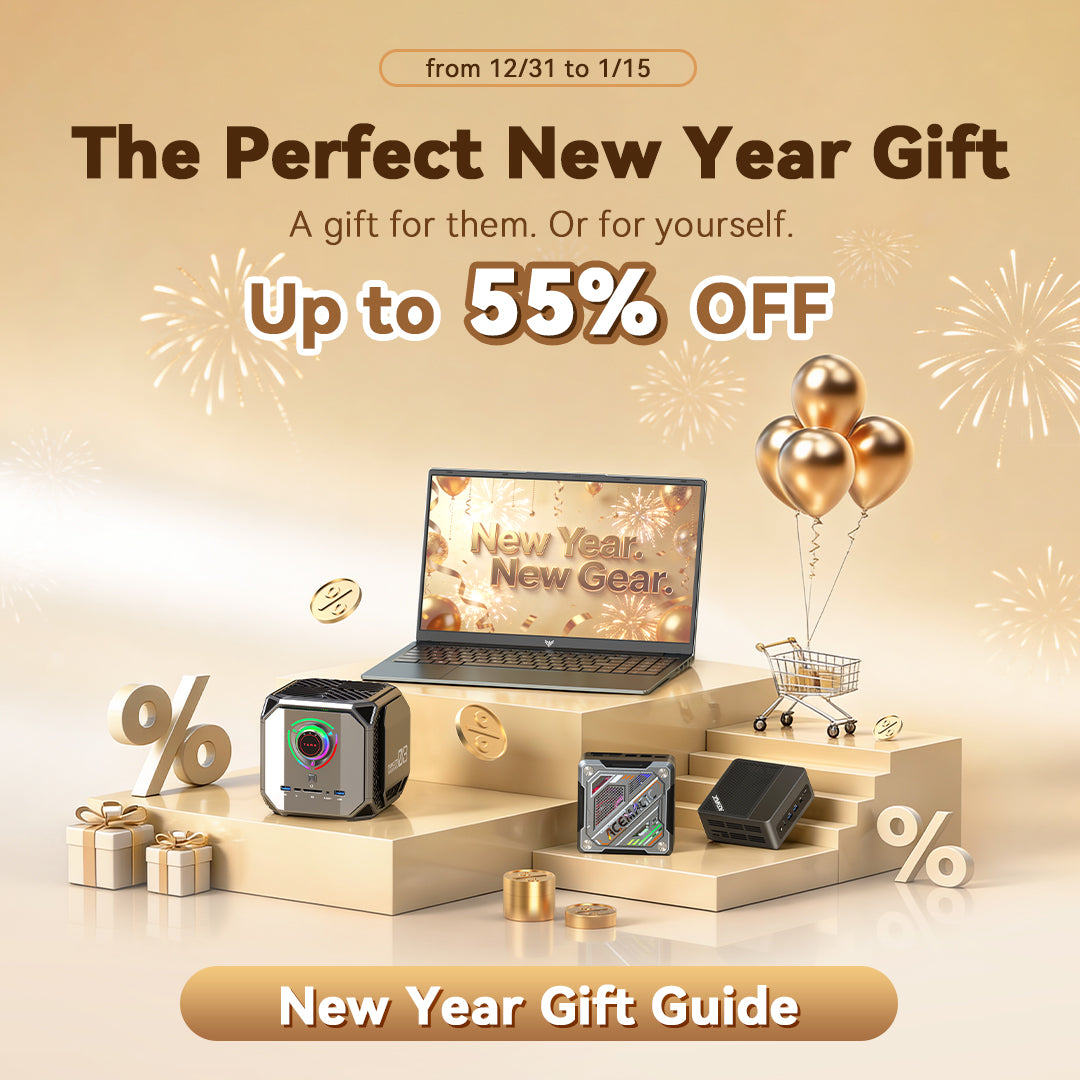






Leave a comment
Please note, comments need to be approved before they are published.