Why Does My PC Keep Restarting? Top Causes and Fixes Explained

When your PC restarts without warning, it’s not just annoying—it could be a sign of a bigger problem. These restarts might happen randomly, during specific tasks like gaming, or even right after turning the system on. If left unchecked, they could damage your hardware or lead to data loss.
The good news is that most restart problems can be diagnosed and fixed without replacing your entire system. But to do that, you need to know where to start—and what signs to look for.
Common reasons why your PC keeps restarting
Many users panic when their PC keeps rebooting. But sometimes, the issue is due to simple oversights:
- Installing unverified drivers
- Running outdated antivirus software
- Letting faulty Windows updates run unchecked
- Having “automatic restart on failure” turned on
Start by thinking about what changed recently. Did you install new hardware or software? That could be the trigger.
Why Your PC Restarts When It Gets Too Hot
One of the most frequent causes of sudden restarts is overheating. When your CPU or GPU exceeds a safe temperature threshold, the system automatically shuts down or restarts to avoid permanent damage.
Overheating is often caused by:
- Dust buildup inside the case
- Worn-out thermal paste
- Broken or poorly functioning fans
- High ambient room temperature
Use a free tool like HWMonitor to check internal temps. If they’re above 85°C consistently, it’s time for cleaning or better cooling.

Is Your Power Supply Causing the Restart Problem?
A failing power supply unit (PSU) might not make noise or show visible damage, but it can cause instability across your entire system. Inconsistent voltage leads to random shutdowns or restarts, often during high-load tasks.
Try:
- Replacing the PSU with a reliable, high-wattage model
- Using a different wall outlet
- Unplugging surge protectors or faulty extension cords
If restarts stop after these changes, you’ve found your issue.
How Faulty Drivers Can Make Your PC Reboot
Drivers control how your hardware interacts with your operating system. When they go bad—due to corruption or incompatibility—your system can crash or reboot unexpectedly.
If a restart happens shortly after updating your GPU, network, or chipset drivers, roll back the update via Device Manager. Always download drivers from the official website and avoid third-party tools.
Can a Virus Make My Computer Keep Restarting?
Sometimes, malware doesn’t slow your PC down—it restarts it. This behavior helps malicious code avoid detection or removal. Some viruses even delete system files, leading to Windows errors or boot failures.
Use these tools to clean your system:
- Malwarebytes (for deep scans)
- Windows Defender Offline Scan
- AdwCleaner (for browser-related malware)
Always scan in Safe Mode with Networking for better results.
PC Only Restarts When Gaming or Under Load?
If your computer only restarts during games, video rendering, or streaming, the problem is likely related to stress on your CPU, GPU, or memory.
Solutions to try:
- Lower your graphics settings or resolution
- Ensure airflow is unobstructed inside your case
- Test RAM using MemTest86
- Run GPU stress tests to rule out graphic card failure
You might also be pushing your PSU beyond its limits—especially if you recently upgraded components.
How to Turn Off Windows Auto-Restart on Crash
By default, Windows is set to automatically restart after a system failure. This often hides the blue screen of death (BSOD) and its error message.
To disable:
- Open “System Properties” (Win + Pause > Advanced system settings)
- Under “Startup and Recovery,” click “Settings”
- Uncheck “Automatically restart”
Now your PC will stop and show the full error instead of rebooting immediately.

How to Use Event Viewer to Find Restart Causes
Windows logs system crashes and shutdowns in a built-in tool called Event Viewer.
To use it:
- Press Win + R, type eventvwr, and press Enter
- Go to Windows Logs > System
- Look for red “Error” or “Critical” messages near the time of the restart
- Pay attention to Event ID 41 (Kernel-Power)—a common sign of abrupt shutdown
This tool won’t solve the problem directly, but it helps you pinpoint what’s happening and when.
What to Do When Your PC Restarts Before BIOS
If your PC keeps restarting before you even see the BIOS logo, the issue is almost certainly hardware-related. At this stage, your system isn’t even trying to load Windows—it’s failing during the POST (Power-On Self Test).
Possible causes include:
- Loose RAM or GPU: Reseat these components properly
- Damaged motherboard: Look for bulging capacitors or burnt areas
- Power problems: A weak PSU may not provide enough initial power
- Incorrect BIOS settings: Overclocked memory or voltage tweaks can trigger restart loops
Try clearing CMOS by removing the battery for 30 seconds or using the clear CMOS jumper on your motherboard. Also, unplug any USB devices—faulty peripherals can interfere with POST.

Reset, Restore, or Reinstall: Bigger Fixes for Persistent Problems
If none of the above solutions stop the restarting, it may be time for a clean start. You have three options:
- System Restore: Go back to a point before things went wrong
- Reset This PC: Keep your files, but remove all apps and settings
- Clean Install: Start fresh by formatting your drive
Always back up your data before doing any of these.
When It’s Time to Call a Technician
Not every restart issue can be solved at home. If your computer restarts even before reaching the BIOS screen, emits burning smells, or shuts off a few seconds after powering on, it’s time to consider professional help. These symptoms often point to deeper hardware issues—such as a failing motherboard, power supply, or memory—that require specialized testing tools.
You might also want to consult a technician if you’ve already replaced components and the problem persists. In many cases, a qualified repair service can pinpoint the issue faster and more reliably than DIY methods.
How to Keep Your PC Stable Going Forward
Once your PC is back to normal, a few good habits can go a long way in keeping it stable. Regularly cleaning the interior of your computer—especially fans and vents—helps prevent overheating. Always update your drivers through official manufacturer websites and avoid using third-party “driver updater” tools, which are often more trouble than they’re worth.
Using a surge protector is another simple yet effective safeguard, especially if you live in an area with unstable electricity. Don’t forget about security—run antivirus scans at least once a month, and keep your operating system fully updated to patch vulnerabilities as they’re discovered.
In short, a little maintenance now can save you from major headaches later.
Tips: Use these maintenance tips to help extend the life of your Mini PC.

Frequently Asked Questions
Why does my PC restart randomly with no warning?
This could be due to overheating, PSU failure, or Windows’ automatic restart setting.
Can a virus cause my PC to restart?
Yes. Some malware forces reboots to prevent removal. Run antivirus scans in Safe Mode.
Why does my PC restart when I play games?
It's likely due to overheating, poor ventilation, or insufficient power supply.
What does it mean when my PC restarts before showing BIOS?
This usually points to motherboard, PSU, or loose hardware issues. Try reseating components and resetting BIOS.
Should I disable “automatic restart” in Windows?
Yes. It allows you to see BSOD errors instead of skipping straight to reboot.
What’s the difference between resetting and reinstalling Windows?
Resetting keeps your files; reinstalling deletes everything for a completely fresh start.
Conclusion: Step-by-Step Troubleshooting Works
Dealing with a PC that keeps restarting can be frustrating—but it’s not hopeless. Whether it’s a software bug, faulty driver, overheating issue, or failing hardware, there’s almost always a way to track it down and fix it.
Start with the easy stuff: check your cables, disable automatic restart, scan for viruses. Then move into deeper diagnostics like Event Viewer, temperature monitoring, and hardware testing. If the restarts continue even before BIOS, then it’s time to consider power supply or motherboard problems.
With patience and a step-by-step approach, your system can be stable and reliable once again.
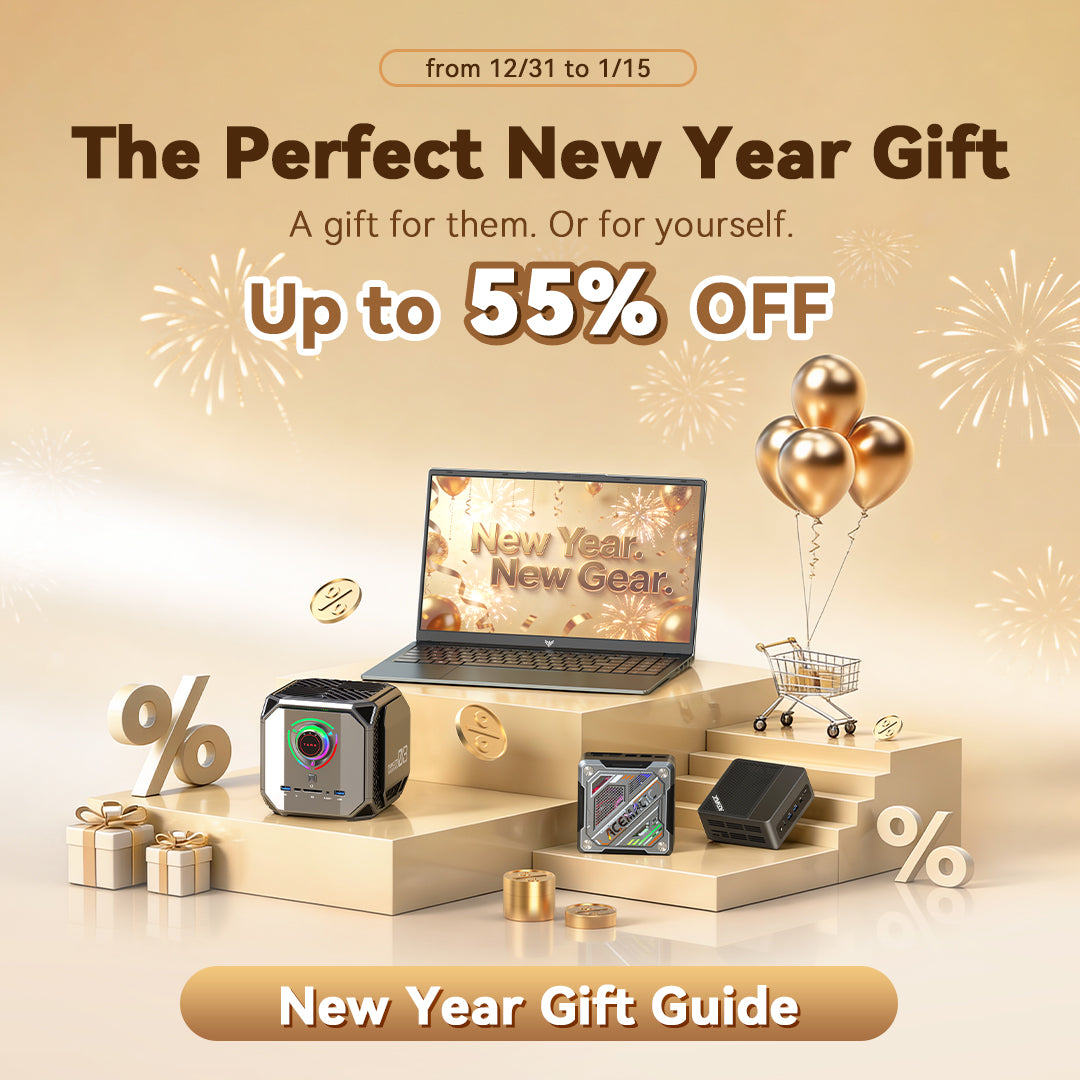






Leave a comment
Please note, comments need to be approved before they are published.