How to Maintain and Extend the Lifespan of Your Mini PC

Mini PCs have become increasingly popular due to their compact size and impressive versatility. From powering home entertainment systems to serving as efficient office workstations, these small yet powerful devices are revolutionizing the way we compute. However, just like their larger counterparts, Mini PCs require proper care and maintenance to perform at their best. Maintaining your Mini PC isn't just about keeping it running smoothly—it's essential for maximizing its lifespan and ensuring long-term reliability.
But how long do Mini PCs last? On average, the Mini PC lifespan ranges from three to five years, but with the right care, you can significantly extend this timeframe. Understanding the factors that affect your Mini PC's lifetime is crucial for getting the most out of your investment. In this article, we'll delve into the best practices and strategies to maintain your Mini PC, helping you preserve its performance and prolong its life for years to come.
1. Proper Placement and Ventilation
Ensuring Adequate Airflow
Proper placement of your Mini PC is essential for maintaining optimal performance and extending its lifespan. Always place your Mini PC on a hard, flat surface to ensure that air can circulate freely around the device. Soft surfaces like carpets, beds, or sofas can block the vents and restrict airflow, leading to overheating. Make sure that none of the vents are obstructed by objects or dust buildup. By allowing adequate airflow, you help the internal components stay cool, which is vital for maximizing your Mini PC's lifespan.
Avoiding Overheating for a Longer Mini PC Lifetime
Overheating is one of the primary factors that can shorten your Mini PC's lifetime. To prevent this, keep your Mini PC away from heat sources and direct sunlight, as exposure can raise the internal temperature and stress the components. Place your device in a cool, shaded area of your workspace. If you notice that your Mini PC becomes warm during intensive tasks, consider using cooling pads or stands designed for Mini PCs. These accessories enhance airflow and help dissipate heat more effectively, maintaining optimal operating temperatures. By taking these precautions, you can significantly reduce the risk of overheating and ensure your Mini PC lasts as long as possible.
2. Regular Cleaning and Dust Removal
How Dust Affects Your Mini PC Lifespan
Dust might seem insignificant, but it can have a profound impact on your Mini PC lifespan. Over time, dust accumulates in and around your Mini PC’s vents, fans, and internal components. This buildup obstructs airflow, which is crucial for dissipating heat generated by the hardware. When airflow is compromised, your Mini PC is more prone to overheating, causing internal temperatures to rise significantly.
Overheating can lead to a host of problems that shorten your Mini PC's lifetime. Excessive heat stresses sensitive components like the CPU, GPU, and motherboard, potentially leading to reduced performance, system crashes, and even permanent hardware failure. Additionally, dust-clogged fans have to work harder to cool the system, which can cause them to wear out faster. By keeping your Mini PC free of dust, you help maintain optimal operating temperatures, ensuring that it runs efficiently and prolonging how long your Mini PC will last.

Step-by-Step Guide to Safely Clean Your Mini PC
Regular cleaning is essential for maintaining your Mini PC’s performance and extending its lifespan. Follow these steps to safely remove dust and keep your device running smoothly:
- Power Down and Unplug Your Mini PC:Before you begin cleaning, shut down your Mini PC completely. Unplug the power cord from the outlet and disconnect all peripheral devices such as monitors, keyboards, and mice. This step is crucial to prevent electrical shocks or accidental damage to your hardware.
- Use Compressed Air to Remove Dust from Vents and Fans:Obtain a can of compressed air, which is specifically designed for cleaning electronics. Hold the can upright to prevent any moisture from escaping and use short bursts of air to blow dust out of the vents, ports, and any visible openings. Focus on the cooling vents and fan areas, as these are hotspots for dust accumulation. If your Mini PC’s design allows, you may carefully open the casing to access internal components for a more thorough cleaning. However, only do this if you are comfortable and it does not void your warranty.
- Wipe Surfaces with a Soft, Dry Cloth: Use a soft, lint-free cloth to gently wipe down the exterior surfaces of your Mini PC. This helps remove any remaining dust and prevents it from re-entering the vents. Avoid using any liquids or cleaning solutions on the cloth, as moisture can damage electronic components. For stubborn grime, you may slightly dampen a corner of the cloth with water, but ensure it is just barely moist and not wet. Always wipe in gentle motions to prevent scratching the surface.
3. Software Maintenance
Keeping Your Operating System and Drivers Up-to-Date
Regularly updating your operating system and drivers is essential for maintaining your Mini PC's performance and security. Enabling automatic updates ensures that you receive the latest patches and enhancements as soon as they're available. This not only protects your system from vulnerabilities but also improves compatibility with new software and hardware. By keeping everything up-to-date, you enhance efficiency and contribute to a longer Mini PC lifespan.
Installing Reliable Antivirus Software
Protecting your Mini PC with reliable antivirus software is crucial in defending against malware that can harm your system. Viruses and malicious programs can slow down performance, corrupt files, and even shorten your Mini PC's lifespan. Installing a reputable antivirus program provides a strong line of defense. Scheduling regular scans and keeping the antivirus software updated ensures continuous protection, allowing your Mini PC to operate securely and efficiently.
Removing Unused Programs and Files
Over time, your Mini PC can accumulate unused programs and files that occupy valuable storage space and hinder performance. Regularly removing unnecessary applications frees up resources, maintaining speed and efficiency. Utilizing disk cleanup tools to eliminate temporary files and system caches further optimizes your system. This practice not only improves day-to-day performance but also contributes to extending your Mini PC's lifetime by reducing strain on the hardware.
4. Hardware Upgrades and Maintenance
Keeping your Mini PC's hardware in good shape is crucial for maintaining optimal performance and extending its lifespan. Regular maintenance and timely upgrades can breathe new life into your device, ensuring it stays up-to-date with your computing needs.
Replacing Aging Components
Over time, the components inside your Mini PC can wear out or become outdated. Recognizing when it's time to replace these parts can help prevent failures and enhance your Mini PC's longevity.
- Recognize Signs When Components May Need Replacing Be attentive to warning signs such as frequent system crashes, unexpected shutdowns, slow performance, or strange noises coming from your Mini PC. For instance, if your Mini PC takes longer to boot up or programs are sluggish, your hard drive or SSD might be nearing the end of its life. Similarly, if you notice graphical glitches or stuttering during video playback, your graphics component could be failing.
- Extend Mini PC Lifespan by Refreshing Parts Like Hard Drives or SSDs Replacing aging components like the hard drive or SSD not only resolves performance issues but also extends your Mini PC's lifespan. Upgrading to a solid-state drive (SSD) can significantly speed up data access times, reduce boot times, and improve overall system responsiveness. By refreshing these critical parts, you prevent potential data loss and keep your Mini PC running smoothly for years to come.
Upgrading RAM and Storage
Upgrading your Mini PC's RAM (Random Access Memory) and storage is one of the most effective ways to boost performance and prolong its useful life.
Improve Performance and Prolong Mini PC Lifetime with Upgrades Increasing the RAM allows your Mini PC to handle more applications simultaneously without slowing down. This is particularly beneficial if you run memory-intensive programs like graphic design software or have numerous browser tabs open at once. More RAM reduces reliance on slower storage swaps, resulting in a snappier user experience. Upgrading your storage—either by increasing capacity or switching to a faster drive—provides more space for files and improves read/write speeds. This means quicker file transfers and faster loading times for applications and games.
Extended reading: DDR5 vs LPDDR5X: Speed, Gaming Performance & Which is Better
5. Safe Usage Practices
Avoiding Physical Damage
Your Mini PC may be small in size, but it's a powerful piece of technology that requires careful handling to ensure its longevity. To prevent physical damage, always handle your Mini PC with care. Avoid carrying it by any attached cables or peripherals, and be mindful of where you place it to prevent accidental knocks or drops. When moving your Mini PC, hold it securely and consider using protective cases or covers, especially if you transport it frequently.
Keeping liquids and food away from your Mini PC is equally important. Spills can cause serious internal damage, leading to short circuits or corrosion of components. Even crumbs or small debris can enter ports and vents, causing blockages or internal contamination. Establish a dedicated, clean workspace for your Mini PC, and make sure that drinks and snacks are kept at a safe distance. By minimizing the risk of physical harm, you're actively extending your Mini PC's lifespan and maintaining its optimal performance.
Properly Shutting Down Your Mini PC
The way you shut down your Mini PC can significantly impact its overall health and longevity. Avoid performing forced shutdowns, such as holding down the power button or unplugging the device while it's operating. Such abrupt actions can lead to data corruption, loss of unsaved work, and even damage to the operating system. Always use the proper shutdown procedure provided by your operating system, allowing all processes and programs to close gracefully.
Additionally, make appropriate use of sleep and hibernate modes. Sleep mode is ideal for short breaks, as it puts your Mini PC into a low-power state while keeping your session readily available. Hibernate mode saves your current session to the hard drive and powers down the device, which is useful for longer periods of inactivity. Utilizing these features not only conserves energy but also reduces wear on your Mini PC's components by avoiding unnecessary power cycles. Proper shutdown practices contribute to the overall health of your Mini PC, ensuring it remains reliable and extends its lifetime.
6. Regular Backups and Data Management
Importance of Data Backup
Your data is one of your most valuable assets, and protecting it is essential. Regular backups prevent data loss from hardware failures, accidental deletions, or unforeseen disasters. While Mini PCs are reliable, they're not immune to malfunctions. To safeguard your files, consider using external drives like portable hard drives or SSDs for physical backups. These provide ample storage and the convenience of offline accessibility. Additionally, cloud storage solutions such as Google Drive, Dropbox, or Microsoft OneDrive offer secure, remote backups that you can access anywhere. By implementing a robust backup strategy, you ensure your data remains safe, giving you peace of mind.
Organizing Files for Efficiency
Efficient file management helps keep your Mini PC running smoothly. An organized system reduces clutter and makes it easier to locate important files. Start by creating a logical folder structure that categorizes your documents, images, videos, and other files. Regularly clean out your downloads folder and delete files you no longer need to free up space. Utilizing disk cleanup utilities to remove temporary files and system caches can also improve performance. By staying on top of file organization, you enhance your Mini PC's efficiency and contribute to a longer lifespan.
7. Frequently asked questions
How do I increase the longevity of my PC?
Regularly clean your PC to prevent dust buildup and overheating. Keep it on a hard, flat surface for proper ventilation. Update your operating system and drivers, install reliable antivirus software, and remove unused programs to maintain efficiency. Use quality power supplies and surge protectors, handle your PC carefully, and always shut it down properly to extend its lifespan.
How many years can a mini PC last?
A mini PC can typically last between three to five years, but with proper care and maintenance, its lifespan can extend well beyond that. Factors such as build quality, usage patterns, environmental conditions, and regular upkeep all influence how long mini PCs last. By keeping it clean, ensuring adequate ventilation, performing software updates, and protecting it from physical and electrical damage, you can maximize your mini PC's lifetime and enjoy reliable performance for years to come.
Can you run a mini PC 24/7?
Yes, you can run a mini PC 24/7 as long as it's properly ventilated and maintained to handle continuous operation. Many mini PCs are designed for constant use and are ideal for applications like media servers, network-attached storage, or home automation systems.
How often should I clean my mini PC to prevent dust buildup?
It's recommended to clean your mini PC every 3 to 6 months, or more frequently if it's in a dusty environment.
How can I keep my mini PC running at optimal performance?
Regularly update software, remove unnecessary files, perform disk cleanups, and use antivirus software to maintain efficiency.
8. Conclusion
Related articles
Enhancing ACEMAGIC AMR5 Mini PC Performance with an External GPU
Why Is the Laptop Battery Indicator Blinking? Common Causes and Solutions
Exploring the Pros and Cons of Mini PCs: Is It the Right Choice for You?
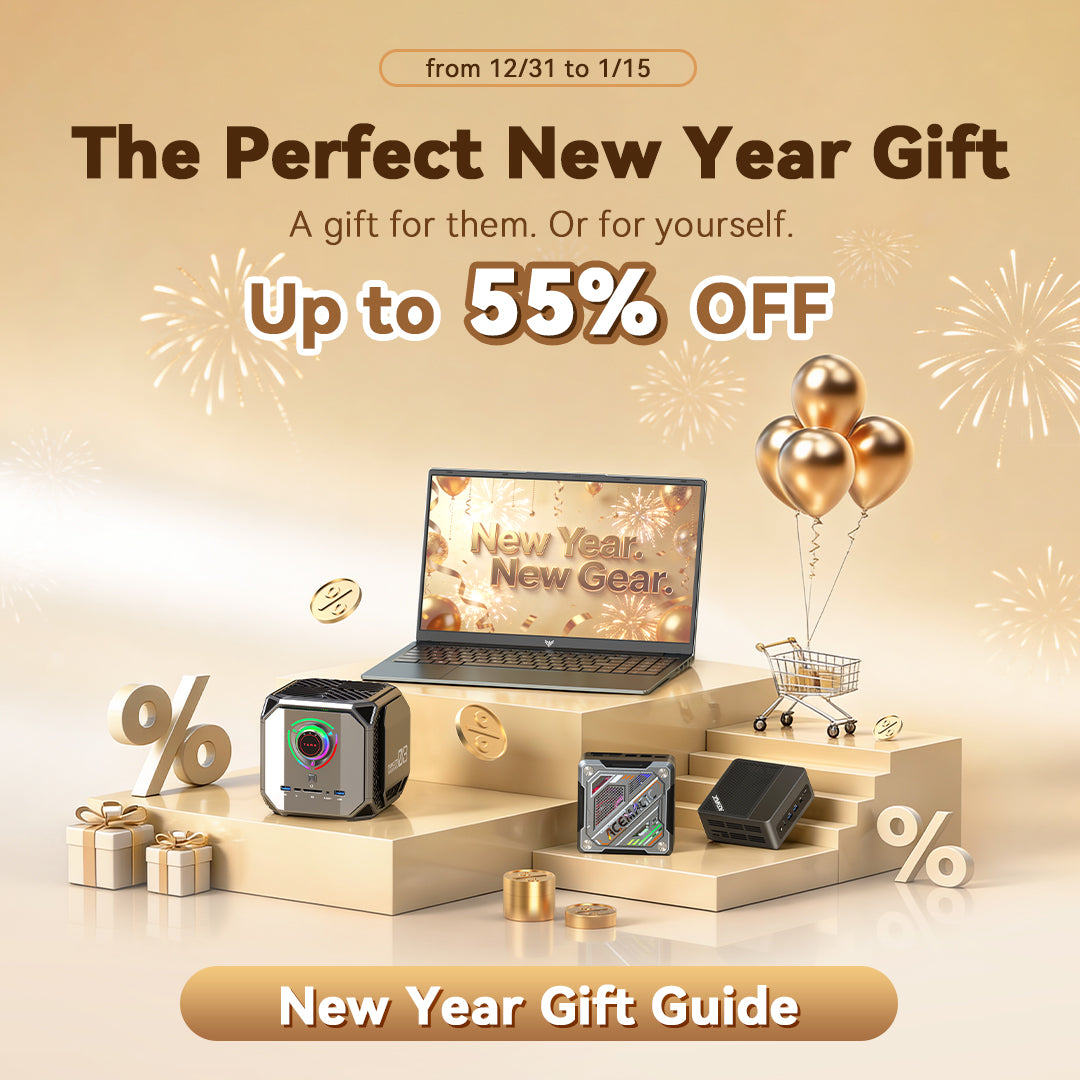






Leave a comment
Please note, comments need to be approved before they are published.