Enhancing ACEMAGIC AMR5 Mini PC Performance with an External GPU
The ACEMAGIC AMR5 mini PC is a compact yet powerful device designed to handle a variety of computing tasks. Whether it's daily office work, video streaming, or light gaming, it delivers impressive performance thanks to its powerful AMD Ryzen™ 7 5700U processor and AMD Radeon™ graphics. However, for users who require higher graphics processing power, the AMR5 can further enhance its graphical performance with an external graphics card. This article will guide you through the process of connecting an external GPU via a dock and steps to boost the AMR5's performance.

(Image credit: Robyn)
Understanding the Specifications of the ACEMAGIC AMR5 Mini PC
Before discussing external GPU connections, let's take a look at the key hardware specifications of the AMR5:
- Processor: AMD Ryzen™ 7 5700U, 8 cores/16 threads, up to 4.3GHz
- Graphics: AMD Radeon RX Vega 8 or Radeon™ graphics
- Memory: Supports up to 64GB of DDR4 dual-channel memory
- Storage: 2 M.2 NVMe PCIe 3.0 slots, supports up to 2TB SSD
- Wireless connectivity: Wi-Fi 6 and Bluetooth 5.2
- Video output: HDMI 2.0, USB 3.2 Gen 2 Type-C, DP 1.4

The AMR5 offers a wide range of connectivity options and supports high-resolution displays. However, when more powerful graphics processing is needed, the native graphics card may not be sufficient, making an external GPU (eGPU) an ideal choice.
How to Connect an External GPU to the AMR5 Mini PC
Although the AMR5 mini PC does not have a traditional PCIe expansion slot, it can connect to an external GPU through an M.2 NVMe slot adapter. The basic steps to connect an external GPU are as follows:
- Prepare an M.2 - PCIe adapter: To connect an external GPU, you'll need an M.2 NVMe - PCIe adapter, which converts the M.2 slot into a PCIe slot. You can purchase such adapters on platforms like Amazon, with various prices and types available. This adapter allows you to insert a regular graphics card into your mini PC.
- Choose a suitable external GPU: You can choose any graphics card that supports the PCIe interface. Both Nvidia and AMD graphics cards are compatible, so simply select the model that meets your needs. It's worth noting that external GPUs require a separate power supply, so ensure your power supply is sufficient to support the chosen graphics card.
- Connect the external GPU through the dock:The AMR5's M.2 NVMe slot supports PCIe 3.0 and is also compatible with PCIe 4.0 devices. Using the M.2 - PCIe adapter, you can connect the dock to the AMR5 mini PC. Then, connect the external GPU to the dock to complete the setup.
- Install the graphics card driver: After completing the hardware connection, you need to install the driver for the external graphics card. Whether you're using an Nvidia or AMD graphics card, you can download and install the latest driver from their official website to ensure the graphics card works correctly.

Benefits of Loading an External GPU on the AMR5 Mini PC
By connecting an external GPU, the AMR5 can achieve graphics processing capabilities that the original built-in graphics card cannot reach, especially in the following scenarios:
- Gaming: External GPUs can significantly improve gaming performance, supporting higher resolutions and frame rates, enabling the AMR5 to run more demanding games.
- Video editing: External GPUs allow the AMR5 to process video editing and rendering tasks more efficiently, speeding up workflows.
- Multi-monitor support: With an external GPU, you can connect the AMR5 to multiple high-resolution displays, improving work efficiency.

Frequently Asked Questions (FAQ)
Does the AMR5 Type-C port support external GPUs?
No, although the AMR5 has a Type-C port, it does not support connecting external GPUs. You need to use an adapter with the M.2 slot to connect an external GPU.
Does the AMR5 support PCIe 3.0 or PCIe 4.0?
The AMR5's M.2 slot is PCIe 3.0, but it is also compatible with PCIe 4.0 devices.
Does connecting an external GPU require additional power?
Yes, external GPUs typically require a separate power supply, so you need to ensure that you have a suitable power supply for the graphics card.
Can I use any graphics card?
In theory, any graphics card that supports the PCIe interface can be connected to the AMR5 mini PC through a graphics dock. However, when choosing a graphics card, you need to consider the graphics card's power requirements, the compatibility of the graphics dock, and your actual needs.
AMR5 External Discrete Graphics Demonstration--Video
Interview with Brandon Previous: External GPU User Experience
While writing this article, we interviewed ACEMAGIC’s loyal user, Brandon Preves, who shared his experience of connecting an external GPU to the AMR5 mini PC to enhance its performance.
Jessica: I saw your comment in the community and wanted to learn more about why you decided to connect an external GPU and how you did it.
Brandon Preves: I wanted to boost the performance of this PC, and adding an external GPU (eGPU) was the simplest way to do it.
I ordered this on Amazon: ADT-LINK M.2 Key M NVMe External GPU Dock with PCIe 3.0 x4 extension cable, 25cm 50cm 32Gbps, compatible with ITX STX NUC VEGA64 GTX1080ti (25CM, R43SG-TU).
Then, I connected the eGPU’s M.2 interface to the available M.2 slot on the PC.
I also ordered Dell’s D220P 220W AC/DC power supply.
Next, I connected the eGPU dock to the GPU using the power cable provided.
Once the PC booted up, I updated the necessary drivers, and everything was ready to go.
From Brandon Preves’ practical experience, you can see that the process of installing and configuring an external GPU isn’t complicated, and the AMR5 is capable of delivering much stronger performance after connecting an eGPU.
Conclusion
While compact, the ACEMAGIC AMR5 mini PC can achieve a significant performance boost by connecting an external GPU through the M.2 - PCIe adapter. This is especially useful in high graphics processing scenarios, such as gaming, video editing, and multi-display support. Not only is the mini PC suitable for everyday use, but the optimized graphics performance also makes it an ideal choice for both personal and professional users.

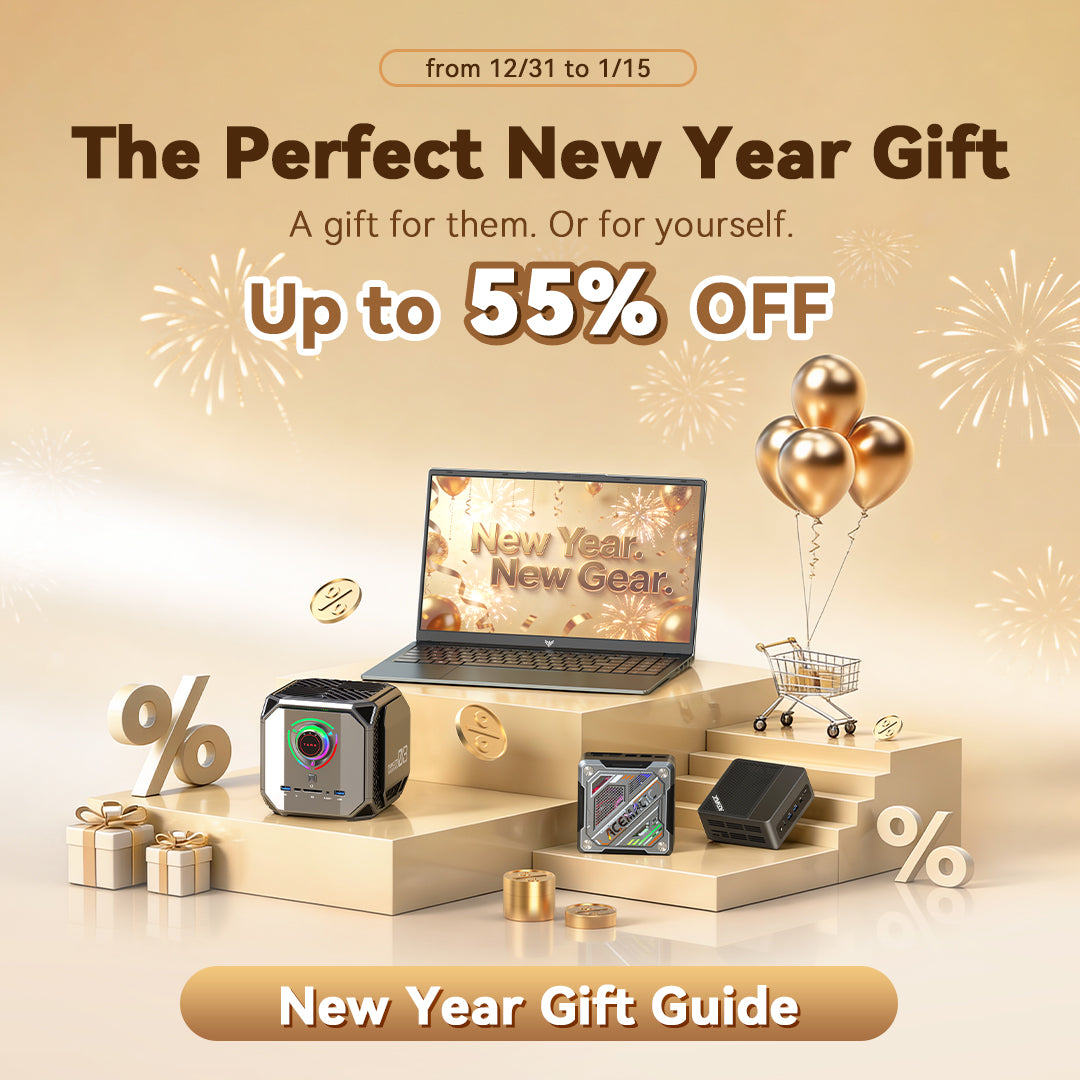






Leave a comment
Please note, comments need to be approved before they are published.