How to Take Care of Your ACEMAGIC Laptop and Ensure Its Longevity
You just got your hands on a brand-new ACEMAGIC laptop. And you're wondering how to maximize your return on the investment and keep it looking and running like new for as long as possible.
Even though every ACEMAGIC laptop owner might already know how to take care of their machine, we are also here to help you improve how to do it correctly, effectively, and safely, in order to ensure its longevity ;
Here are some laptop care tips that will help make sure your ACEMAGIC computer stays in good shape, on the outside and inside, for years to come.
To take care of your ACEMAGIC laptop, you should:
1. Keep it clean
Regularly cleaning your laptop is crucial. Pay special attention to the keyboard, touchpad, display surface, and vents to ensure optimal performance and longevity.
Maintain a clean laptop by regularly wiping down the screen and keyboard to eliminate dust and smudges.
You could also invest in some dedicated cleaning solutions. The key is to make sure all the products are appropriate for laptop maintenance, as using the wrong product can scratch surfaces.
Get a soft microfiber cloth for your laptop screen, and always have a container of 75% rubbing alcohol handy, so you can use it as a disinfectant when wiping the screen or keyboard.
You can also invist in an air blaster, a small, soft brush and cotton swabs. Laptop cleaning kits that combine all the mentioned are also available and inexpensive.
2. Keep Food, Drinks, and Liquids Away
To maximize your laptop's lifespan, it's crucial to steer clear of food and drinks. Prevent spills and crumbs from damaging your keyboard by avoiding eating or drinking near your laptop. If you must have a beverage while working, remember to keep it at a safe distance from your computer.
3. Use a laptop case or sleeve for protection when transporting it
It is important to invest in a dedicated carrier for your laptop to help prevent damage. Plenty of solutions are available to choose from. Using a laptop case or sleeve provides essential protection against scratches, dents, and other damage. It helps to safeguard your laptop from everyday wear and tear, increasing its longevity and preserving its aesthetic appeal.
4. Avoid exposing your laptop to extreme temperatures or moisture
Where and how you store your machine matters. To avoid exposing your laptop to extreme temperatures or moisture, it's important to store it in a cool, dry place. Avoid leaving it in direct sunlight or inside the car on a hot day, and be cautious of using it in humid environments.
5. Increase Battery Lifespan
Even the most impressive laptop battery life can deteriorate over time. It's important to optimize the battery settings for increased longevity. Adjust your power settings to optimize battery usage. This can be done by dimming the screen, turning off background apps, and managing power settings.
Also, if possible, never deplete your battery completely. Letting your battery drop to 0% before recharging is proven to be damaging to the battery's health.
6. Let Your Laptop Breathe
When your computer is running, its components get hot. Different laptops handle cooling in different ways. To let your laptop or another related X1 Page] breathe, ensure that the air vents are free from obstruction and that the laptop is placed on a flat, hard surface like a table or desk to allow for adequate airflow. Additionally, consider using a laptop stand or cooling pad for better ventilation, and to prevent overheating during extended use. Avoid setting your laptop on soft materials such as pillows or cloth of any kind.
7. Remove Unused Apps and Files
Many laptop users complain that their computers get slower over time. One of the main culprits that causes slowdowns is overloading that results from having too many apps on the device. To avoid this common problem, removing unused apps and files from your laptop is essential to free up valuable storage space and improve overall system performance. Unused apps and files take up space, which can slow down your laptop and make it harder to find the things you do need. Additionally, having fewer unused files and apps can contribute to a smoother and more organized computing experience.
8. Keep Software Up to Date
Make sure to keep your laptop updated. Outdated apps and systems can lead to slower performance, compatibility issues, and security vulnerabilities... and also hinder your computer's performance. To maximize the benefits of up-to-date software, enable automatic updates or if you prefer, consistently check for updates yourself.
9. Stay Virus-Free
Computer viruses and other malware can slow your laptop down, and expose your files, passwords and activity history. The first step in battling this is to install reputable antivirus software and run scans regularly (you can also automate that) to keep your laptop secure.
CONCLUSION
Maintaining good habits can extend your laptop's longevity. Taking these precautions can help keep your laptop in good shape and prolong its lifespan. These above-mentioned measures will ensure that your laptops runs longer and can save you money over the long term — because you don’t have to replace the device as soon as you otherwise may need to. It's also important to follow the manufacturer's instructions for battery care and maintenance to prolong its lifespan.
Visit this link if you want to purchase your ACEMAGIC Laptop.



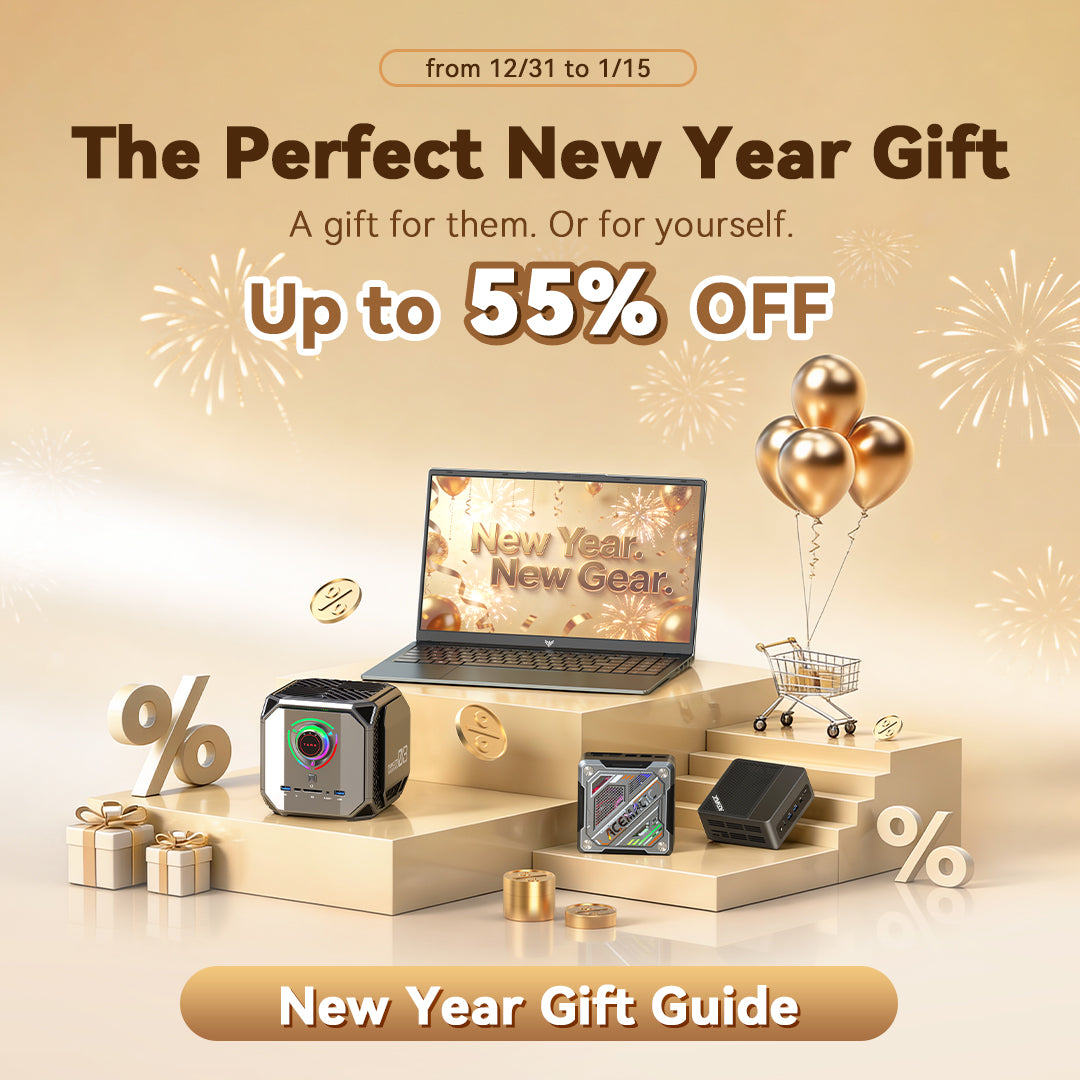






Leave a comment
Please note, comments need to be approved before they are published.