How to Connect a Laptop to a TV: The Complete Step-by-Step Guide
Introduction
Learning how to connect a laptop to a TV improves both viewing and working experiences. The process varies depending on the type of connection—HDMI cable, USB-C to HDMI adapter, or wireless display options like Miracast, AirPlay, and Chromecast.
This guide provides detailed steps to cast a laptop to a TV, fix display or sound problems, and use the TV as a second monitor for multitasking.

Wired Connections: For the Best Stability and Quality
A wired laptop-to-TV connection ensures stable performance, especially for 4K or HDR content.
Using an HDMI Cable
Step 1: Identify and Connect the Cable
Locate the HDMI ports on both devices. Connect the laptop to the TV with an HDMI cable securely.
Step 2: Select the Correct Input Source
Switch the TV to the correct HDMI channel (e.g., HDMI 1 or HDMI 2).
Step 3: Configure Display Settings
Windows users can press Win + P to set up screen mirroring or extended display.
MacBook users can open Display Settings → Arrangement to choose mirror or extend mode.
If Your Laptop Has No HDMI Port
Some MacBooks require adapters for video output.
| Port Type | Adapter/Cable Needed | Audio Transmission | Example Devices |
|---|---|---|---|
| USB-C | USB-C to HDMI adapter | Yes | MacBook, Dell XPS |
| DisplayPort | DisplayPort to HDMI adapter | Yes | Lenovo ThinkPad, HP EliteBook |
| VGA | VGA to HDMI converter | No | Older laptops (pre-2010) |
Tip: When connecting a laptop without an HDMI port to a TV, verify that the adapter supports video output (some USB-C ports only support charging).

Wireless Connections: For Convenience and a Clutter-Free Setup
A wireless display connection eliminates the need for cables, suitable for casual streaming or office use.
Using Miracast (Windows)
Compatibility Check
Windows 10 and 11 laptops typically include Miracast. Most modern smart TVs also support it.
Connection Steps
- Turn on Wi-Fi for both the laptop and the TV.
- Press Win + K on the keyboard.
- Select the TV under Connect to a wireless display.
- Wait until screen mirroring begins.
Using Apple AirPlay (macOS)
Device Requirements
An AirPlay-compatible smart TV or Apple TV is required.
Connection Steps
- Connect both devices to the same Wi-Fi network.
- Click the Control Center icon.
- Select Screen Mirroring.
- Choose the TV from the list.
This process allows you to connect a MacBook to a TV wirelessly.
Using Google Chromecast
Chromecast supports Windows, Mac, and ChromeOS.
Setup Overview
Plug Chromecast into the TV’s HDMI port and complete setup through the Google Home app.
How to Cast
- Open the Chrome browser on your laptop.
- Click the three-dot menu.
- Select Cast....
- Choose the Chromecast device.
- Select to cast a browser tab, a file, or the full desktop.
These steps explain how to cast with Chromecast from a laptop effectively.

How to Fix Common Connection Problems
Video Issues
No Picture or “No Signal”
- Recheck HDMI cable connections.
- Confirm the correct HDMI input.
- Update display drivers on the laptop.
Laptop Screen Not Fitting TV
- Change the TV’s picture size to “Screen Fit” or “Just Scan.”
- Adjust laptop resolution until both screens align correctly.
Audio Issues
TV Has No Sound from Laptop via HDMI
- Open sound settings on the laptop.
- Choose the TV as the output device.
- Unmute the TV and set a moderate volume level.
Wireless Performance Problems
Laggy or Dropped Signal
- Keep both devices close to the router.
- Avoid heavy background downloads.
- Restart both devices and reconnect.
Optimize Your Laptop-to-TV Connection Experience
Once the laptop is connected to the TV, a few quick adjustments can improve picture quality, color accuracy, and audio performance. These steps help achieve the best results for both entertainment and professional use.
1. Adjust Display Resolution
Set your laptop’s resolution to match the TV’s native display.
- For most 4K TVs, select 3840×2160.
- For Full HD TVs, select 1920×1080.
This alignment prevents distortion and ensures sharper images when screen mirroring or using the TV as a second monitor.
2. Choose the Right Display Mode
- Duplicate: Shows the same image on both screens.
- Extend: Expands your workspace for multitasking.
- Second Screen Only: Displays only on the TV—ideal for presentations or streaming.
Windows users can access these options through Win + P, while macOS users can open System Settings → Displays → Arrangement.

3. Calibrate Brightness and Color
TVs often apply image enhancements that may oversaturate colors.
Switch to the “PC” picture mode or manually lower sharpness and contrast.
For photo editing or presentations, calibrate brightness and gamma to produce accurate colors.
4. Optimize Audio Output
After connecting a laptop to a TV with HDMI, confirm that the TV is selected as the default playback device.
For wireless display connections, check the audio latency—if sound delay occurs, connect external speakers to the TV via Bluetooth or AUX.
5. Fine-Tune Refresh Rate
Some TVs support 120 Hz input through HDMI 2.1.
If available, adjust your laptop’s refresh rate to match the TV for smoother motion, especially when gaming or watching high-frame-rate videos.
Additional Tip:
If you’d like to learn how to set up dual display configurations or advanced display settings, you can read our complete guide on dual-screen setup available on our website.
Conclusion
Learning how to connect a laptop to a TV—via HDMI, USB-C, or wireless display—expands both entertainment and work options. Wired setups provide consistent quality, while wireless methods offer flexibility. With the right tools, users can enjoy smoother streaming, improved productivity, and convenient screen mirroring anytime.
FAQ
Is a wired (HDMI) or wireless connection better?
HDMI offers the highest stability, quality, and zero lag, making it best for gaming and high-resolution video. Wireless is more convenient for presentations and casual use but can be prone to interference or lag.
Do I need to buy an expensive "4K" HDMI cable?
For most standard 1080p connections, any High-Speed HDMI cable will work. For 4K resolution at 60Hz, a Premium High-Speed HDMI cable is recommended, but they are not typically expensive.
Can I use my TV as a second monitor to "extend" my screen?
Yes. Both Windows and macOS allow you to set the TV as an "extended" display, giving you a second desktop to drag windows onto.
Can I close my laptop lid when it's connected to the TV?
Yes, but you must first change your laptop's power settings to "Do nothing" when the lid is closed. Otherwise, the laptop will go to sleep.
How can I connect my laptop to an old TV that doesn't have an HDMI port?
You will need an HDMI to RCA/AV converter. This device takes the digital HDMI signal from your laptop and converts it to the analog signal used by the red, white, and yellow RCA jacks on older TVs.
Why is my wireless connection dropping or lagging?
This is usually due to Wi-Fi interference or a weak signal. Try moving your router, laptop, and TV closer together, or connect to a 5GHz Wi-Fi network if available, as it is often less crowded.
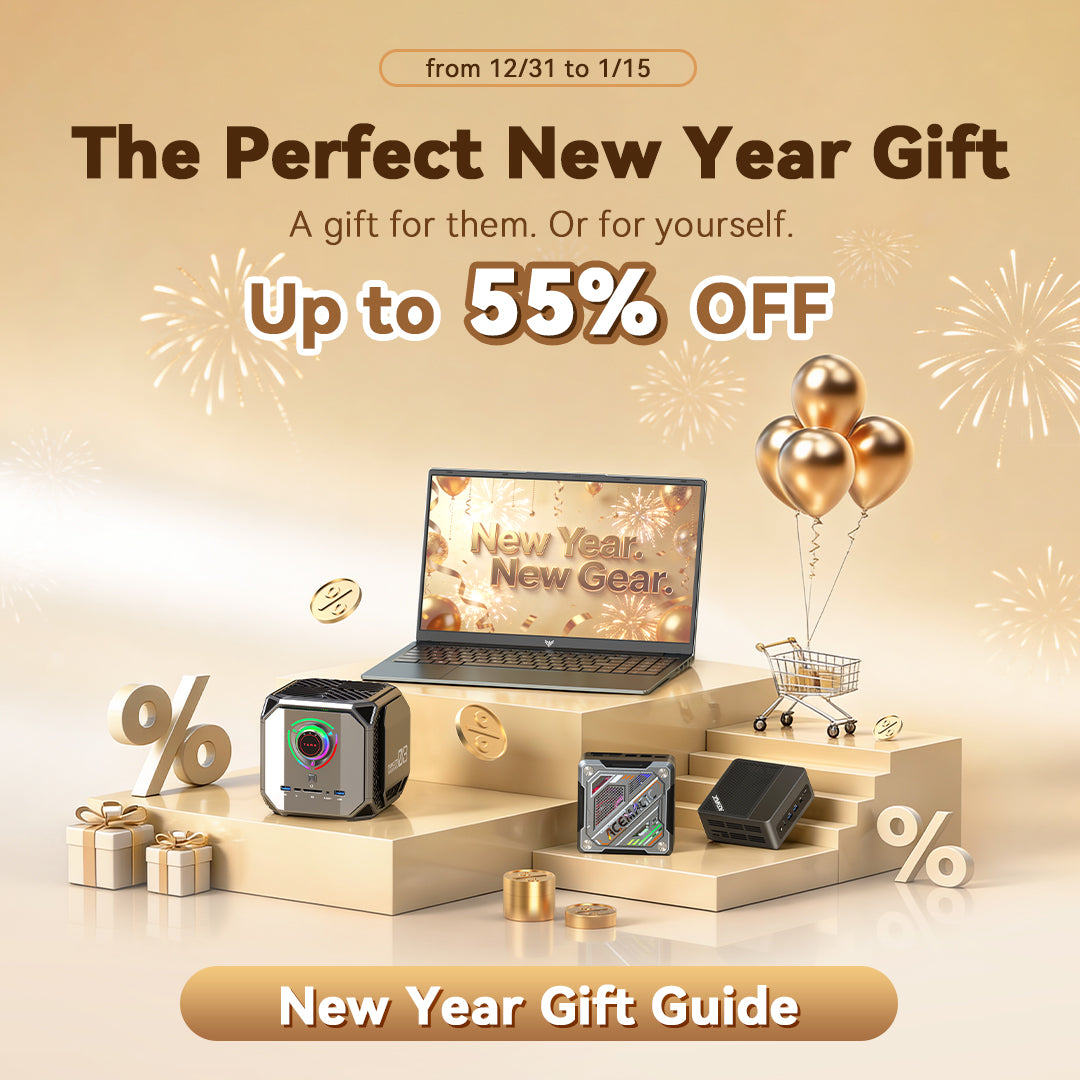






Leave a comment
Please note, comments need to be approved before they are published.